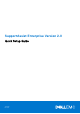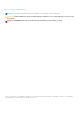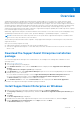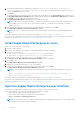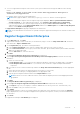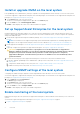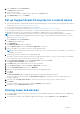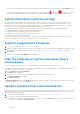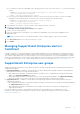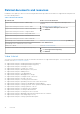Setup Guide
Table Of Contents
- Overview
- Download the SupportAssist Enterprise installation package
- Install SupportAssist Enterprise on Windows
- Install SupportAssist Enterprise on Linux
- Open the SupportAssist Enterprise user interface
- Register SupportAssist Enterprise
- Install or upgrade OMSA on the local system
- Set up SupportAssist Enterprise for the local system
- Configure SNMP settings of the local system
- Enable monitoring of the local system
- Set up SupportAssist Enterprise for a remote device
- Viewing cases and devices
- System information collection settings
- Log in to SupportAssist Enterprise
- Start the collection of system information from a remote device
- Upload a collection from a disconnected site
- Managing SupportAssist Enterprise alerts in TechDirect
- SupportAssist Enterprise user groups
- Related documents and resources
- Copyright
Install or upgrade OMSA on the local system
Dell OpenManage Server Administrator (OMSA) is required for monitoring hardware issues that may occur on the local system.
You must be logged in to SupportAssist Enterprise with elevated privileges. For information on the SupportAssist Enterprise user
privileges, see SupportAssist Enterprise user groups.
1. On the Devices page, select the local system.
The device overview pane is displayed at the right side of the Devices page.
2. From the Tasks list, select Install/Upgrade OMSA.
The Status column displays the status of the OMSA installation or upgrade.
Set up SupportAssist Enterprise for the local system
Installing SupportAssist Enterprise enables you to start the collection and upload of system state information from the local
system. To allow SupportAssist Enterprise to monitor the local system for hardware issues, you must complete the registration
and perform additional tasks.
1. Download the SupportAssist Enterprise installation package. See Download the SupportAssist Enterprise installation
package.
NOTE: For information on the supported operating systems and minimum requirements for installing SupportAssist
Enterprise, see the SupportAssist Enterprise Version 2.0 User’s Guide at https://www.dell.com/serviceabilitytools.
2. Install SupportAssist Enterprise. See Install SupportAssist Enterprise on Windows or Install SupportAssist Enterprise on
Linux.
3. (Optional) Complete the registration of SupportAssist Enterprise. See Register SupportAssist Enterprise.
CAUTION:
Completing the registration is a prerequisite to receive the full benefits of SupportAssist
Enterprise. Without registration, you can only use SupportAssist Enterprise to manually start the collection
and upload of system state information from your devices to Dell. Until registration is completed,
SupportAssist Enterprise can neither monitor your devices for hardware issues nor automatically collect
system information.
4. Perform the following if you want SupportAssist Enterprise to monitor the local system for hardware issues:
a. Install or upgrade OpenManage Server Administrator (OMSA) on the local system. See Install or upgrade OMSA on the
local system.
b. Configure the SNMP settings of the local system. See Configure SNMP settings of the local system.
c. Enable monitoring of the local system. See Enable monitoring of the local system.
Configure SNMP settings of the local system
Configuring the SNMP settings is required for monitoring hardware issues that may occur on the local system.
You must be logged in to SupportAssist Enterprise with elevated privileges. For information on the SupportAssist Enterprise user
privileges, see SupportAssist Enterprise user groups.
1. Point to Devices and click View Devices.
The Devices page is displayed.
2. On the Devices page, select the local system.
The device overview pane is displayed at the right side of the Devices page.
3. From the Tasks list, select Configure SNMP.
The Status column displays the status of the SNMP configuration.
Enable monitoring of the local system
Enabling monitoring of the local system allows SupportAssist Enterprise to detect hardware issues that may occur on the local
system.
You must have registered SupportAssist Enterprise. See Register SupportAssist Enterprise on page 5.
1. Log in to SupportAssist Enterprise on page 8.
6
Overview