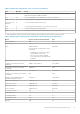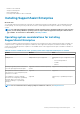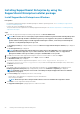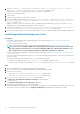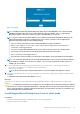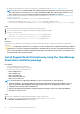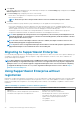Users Guide
Table Of Contents
- SupportAssist Enterprise Version 2.0.50 User's Guide
- Overview
- Getting started with SupportAssist Enterprise
- Setting up SupportAssist Enterprise for the local system
- Setting up SupportAssist Enterprise for remote devices
- Evaluating SupportAssist Enterprise
- Download the SupportAssist Enterprise installation package
- Installing or upgrading SupportAssist Enterprise
- Minimum requirements for installing and using SupportAssist Enterprise
- Installing SupportAssist Enterprise
- Upgrading SupportAssist Enterprise
- Migrating to SupportAssist Enterprise
- Using SupportAssist Enterprise without registration
- Register SupportAssist Enterprise
- Set up an SELinux enabled system to receive alerts
- Open the SupportAssist Enterprise user interface
- Log in to SupportAssist Enterprise
- Log out of SupportAssist Enterprise
- Adding devices
- Methods of adding devices
- Device types and applicable devices
- Add a server or hypervisor
- Add an iDRAC
- Add a chassis
- Add a Networking device
- Add a PowerVault storage array
- Add an EqualLogic PS Series storage solution
- Add a Compellent SC Series storage solution
- Add a Fluid File System NAS device
- Add a software
- Add a solution
- Add a virtual machine
- Add a device by duplication
- Managing device discovery rules
- Viewing cases and devices
- Monitoring site health
- Using Extensions
- Types of extensions
- Support for setting up adapter or Remote Collector
- Getting started with adding devices managed by systems management consoles
- Adapters overview
- Set up OpenManage Essentials adapter
- Set up the Microsoft System Center Operations Manager adapter
- Management Packs for inventorying devices managed by Operations Manager
- Set up OpenManage Enterprise adapter
- View the adapter overview pane
- View devices inventoried by the adapter
- Synchronize adapter
- Edit adapter
- Delete adapter
- Approximate time required to assign Credential Profile
- Remote Collectors overview
- Device grouping
- Managing device credentials
- Validating device inventory
- Maintaining SupportAssist Enterprise capability
- Enable or disable monitoring of a device
- Perform deep discovery
- Install or upgrade OMSA by using SupportAssist Enterprise
- Configure SNMP settings by using SupportAssist Enterprise
- View and update the contact information
- View and update parts dispatch information
- Integrate SupportAssist Enterprise with your TechDirect account
- Configure proxy server settings
- Connectivity test
- Test the case creation capability
- Clear the System Event Log
- Automatic update
- Delete a device
- Configuring email notifications
- Configuring collection settings
- Prerequisites for collecting system information
- Enable or disable the automatic collection of system information on case creation
- Enable or disable analytics collections
- Enable or disable the periodic collection of system information from all devices
- Enable or disable the collection of identity information
- Enable or disable the collection of system information
- Enable or disable the automatic upload of collections
- Enable or disable analytics collections
- Viewing collections
- Using SupportAssist Enterprise to collect and send system information
- Understanding maintenance mode
- SupportAssist Enterprise user groups
- Manually configuring SNMP settings
- Manually configuring the alert destination of a server
- Manually configuring the alert destination of a server by using the script file on server running Windows
- Manually configuring the alert destination of a server running Windows
- Manually configuring the alert destination of a server by using the script file on a server running Linux
- Manually configure alert destination of server running Linux
- Manually configure alert destination of iDRAC using the web interface
- Manually configure alert destination of networking device
- Manually configuring the alert destination of a server
- Managing SupportAssist Enterprise alerts in TechDirect
- Other useful information
- Monitoring servers for hardware issues
- Support for automatically installing or upgrading OMSA
- Support for automatically configuring SNMP settings
- Installing patch for SupportAssist Enterprise
- Enable or disable API interface settings
- Signing in to TechDirect
- Deep discovery
- Device correlation
- Association view
- Detection of hardware issues in attached storage devices
- Support for OEM devices
- Install Net-SNMP on a server running Linux
- Configure sudo access for SupportAssist Enterprise on server running Linux
- Ensuring successful communication between the SupportAssist Enterprise application and the SupportAssist server
- Accessing the SupportAssist Enterprise application logs
- Event storm handling
- Accessing the context-sensitive help
- View SupportAssist Enterprise product information
- Uninstalling SupportAssist Enterprise
- Identify series of PowerEdge server
- Troubleshooting
- Installing SupportAssist Enterprise
- SupportAssist Enterprise registration
- Opening the SupportAssist Enterprise user interface
- Logging in to SupportAssist Enterprise
- Unable to add device
- Unable to add adapter
- Unable to add Remote Collector
- Disconnected
- OMSA not installed
- SNMP not configured
- New version of OMSA available
- Unable to configure SNMP
- Unable to verify SNMP configuration
- Unable to install OMSA
- Unable to verify OMSA version
- OMSA not supported
- Unable to reach device
- Unable to gather system information
- Insufficient storage space to gather system information
- Unable to export collection
- Unable to send system information
- Authentication failed
- Clearing System Event Log failed
- Maintenance mode
- Auto update
- Unable to edit device credentials
- Automatic case creation
- Scheduled tasks
- SupportAssist Enterprise services
- Unable to view tool tips in Mozilla Firefox
- Other services
- Security
- Logs
- SupportAssist Enterprise user interface
- SupportAssist Enterprise Registration Wizard
- Login page
- Site Health
- Cases page
- Devices page
- Site Inventory Validation
- Device Groups page
- Manage Device Discovery Rule
- Manage Account Credentials
- Manage Credential Profiles
- Collections page
- Analytics Collections
- Extensions
- Settings
- Network Connectivity Test
- SupportAssist Enterprise test
- Error code appendix
- Other resources
3. If OpenManage Essentials version 2.5 or later is not installed on the system, make sure that Dell EMC OpenManage Essentials is
selected.
4. Select Dell EMC SupportAssist Enterprise, and then click Install.
If you selected Dell EMC OpenManage Essentials and Dell EMC SupportAssist Enterprise, installation of OpenManage
Essentials is completed and then SupportAssist Enterprise is installed. The system prerequisites for installing SupportAssist Enterprise
are verified. If the system prerequisites are met, the Welcome to Dell EMC SupportAssist Enterprise Installer window is
displayed.
5. Click Next.
The License Agreement window is displayed.
6. Read the terms in the communication requirements and click I Agree.
NOTE: SupportAssist Enterprise installation requires that you allow Dell EMC to save certain Personally Identifiable
Information (PII) such as your contact information, administrator credentials of the devices to be monitored, and so
on. SupportAssist Enterprise installation cannot proceed unless you allow Dell EMC to save your PII.
7. Read the software license agreement, click I Agree, and then click Next.
The Installing SupportAssist Enterprise window is displayed briefly, and then the Installation Completed window is displayed.
8. Click Finish.
Next steps
(Optional) Follow the instructions in the SupportAssist Enterprise Registration Wizard to complete the registration of SupportAssist
Enterprise.
CAUTION: Completing the registration is a prerequisite to receive the full benefits of SupportAssist Enterprise. Without
registration, you can only use SupportAssist Enterprise to manually start the collection of system information from your
devices. Until registration is completed, SupportAssist Enterprise can neither monitor your devices for hardware issues
nor automatically collect system information.
Upgrading SupportAssist Enterprise
If you are using SupportAssist Enterprise version 2.0.21 or 2.0.30 and enabled auto-update, the SupportAssist Enterprise version 2.0.50 is
automatically installed and an appropriate message is displayed. But, if you are using SupportAssist Enterprise version greater than or equal
to 1.2 but less than 2.0.21, you must upgrade to SupportAssist Enterprise version 2.0.30 and then upgrade to the 2.0.50 version.
You can also upgrade to the 2.0.50 version by using the SupportAssist Enterprise version 2.0.50 installation package available at https://
www.dell.com/supportassist.
NOTE:
Before you upgrade SupportAssist Enterprise, ensure that SupportAssist Enterprise is not open in any web
browser window.
Upgrade SupportAssist Enterprise by using the
SupportAssist Enterprise installation package
Prerequisites
The system must have internet connectivity.
Steps
1. Right-click the SupportAssist Enterprise installer package, and select Run as administrator.
NOTE:
UAC requires that the installation is performed with elevated privileges that are obtained only through the
Run as administrator option. If you are logged on to the system as an administrator, double-click the installer
package to install SupportAssist Enterprise. However, ensure that you click Run on the Open File - Security Warning
dialog box to proceed.
The Dell SupportAssist Enterprise - InstallShield Wizard window is displayed.
2. At the This setup will perform an upgrade of 'Dell SupportAssist Enterprise'. Do you want to continue? prompt, click Yes.
The Preparing to Install window is briefly displayed, and then the Resuming the Install Wizard for SupportAssist Enterprise
window is displayed.
Getting started with SupportAssist Enterprise
29