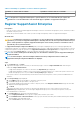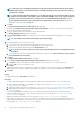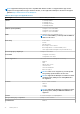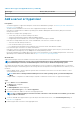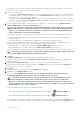Users Guide
Table Of Contents
- SupportAssist Enterprise Version 2.0.50 User's Guide
- Overview
- Getting started with SupportAssist Enterprise
- Setting up SupportAssist Enterprise for the local system
- Setting up SupportAssist Enterprise for remote devices
- Evaluating SupportAssist Enterprise
- Download the SupportAssist Enterprise installation package
- Installing or upgrading SupportAssist Enterprise
- Minimum requirements for installing and using SupportAssist Enterprise
- Installing SupportAssist Enterprise
- Upgrading SupportAssist Enterprise
- Migrating to SupportAssist Enterprise
- Using SupportAssist Enterprise without registration
- Register SupportAssist Enterprise
- Set up an SELinux enabled system to receive alerts
- Open the SupportAssist Enterprise user interface
- Log in to SupportAssist Enterprise
- Log out of SupportAssist Enterprise
- Adding devices
- Methods of adding devices
- Device types and applicable devices
- Add a server or hypervisor
- Add an iDRAC
- Add a chassis
- Add a Networking device
- Add a PowerVault storage array
- Add an EqualLogic PS Series storage solution
- Add a Compellent SC Series storage solution
- Add a Fluid File System NAS device
- Add a software
- Add a solution
- Add a virtual machine
- Add a device by duplication
- Managing device discovery rules
- Viewing cases and devices
- Monitoring site health
- Using Extensions
- Types of extensions
- Support for setting up adapter or Remote Collector
- Getting started with adding devices managed by systems management consoles
- Adapters overview
- Set up OpenManage Essentials adapter
- Set up the Microsoft System Center Operations Manager adapter
- Management Packs for inventorying devices managed by Operations Manager
- Set up OpenManage Enterprise adapter
- View the adapter overview pane
- View devices inventoried by the adapter
- Synchronize adapter
- Edit adapter
- Delete adapter
- Approximate time required to assign Credential Profile
- Remote Collectors overview
- Device grouping
- Managing device credentials
- Validating device inventory
- Maintaining SupportAssist Enterprise capability
- Enable or disable monitoring of a device
- Perform deep discovery
- Install or upgrade OMSA by using SupportAssist Enterprise
- Configure SNMP settings by using SupportAssist Enterprise
- View and update the contact information
- View and update parts dispatch information
- Integrate SupportAssist Enterprise with your TechDirect account
- Configure proxy server settings
- Connectivity test
- Test the case creation capability
- Clear the System Event Log
- Automatic update
- Delete a device
- Configuring email notifications
- Configuring collection settings
- Prerequisites for collecting system information
- Enable or disable the automatic collection of system information on case creation
- Enable or disable analytics collections
- Enable or disable the periodic collection of system information from all devices
- Enable or disable the collection of identity information
- Enable or disable the collection of system information
- Enable or disable the automatic upload of collections
- Enable or disable analytics collections
- Viewing collections
- Using SupportAssist Enterprise to collect and send system information
- Understanding maintenance mode
- SupportAssist Enterprise user groups
- Manually configuring SNMP settings
- Manually configuring the alert destination of a server
- Manually configuring the alert destination of a server by using the script file on server running Windows
- Manually configuring the alert destination of a server running Windows
- Manually configuring the alert destination of a server by using the script file on a server running Linux
- Manually configure alert destination of server running Linux
- Manually configure alert destination of iDRAC using the web interface
- Manually configure alert destination of networking device
- Manually configuring the alert destination of a server
- Managing SupportAssist Enterprise alerts in TechDirect
- Other useful information
- Monitoring servers for hardware issues
- Support for automatically installing or upgrading OMSA
- Support for automatically configuring SNMP settings
- Installing patch for SupportAssist Enterprise
- Enable or disable API interface settings
- Signing in to TechDirect
- Deep discovery
- Device correlation
- Association view
- Detection of hardware issues in attached storage devices
- Support for OEM devices
- Install Net-SNMP on a server running Linux
- Configure sudo access for SupportAssist Enterprise on server running Linux
- Ensuring successful communication between the SupportAssist Enterprise application and the SupportAssist server
- Accessing the SupportAssist Enterprise application logs
- Event storm handling
- Accessing the context-sensitive help
- View SupportAssist Enterprise product information
- Uninstalling SupportAssist Enterprise
- Identify series of PowerEdge server
- Troubleshooting
- Installing SupportAssist Enterprise
- SupportAssist Enterprise registration
- Opening the SupportAssist Enterprise user interface
- Logging in to SupportAssist Enterprise
- Unable to add device
- Unable to add adapter
- Unable to add Remote Collector
- Disconnected
- OMSA not installed
- SNMP not configured
- New version of OMSA available
- Unable to configure SNMP
- Unable to verify SNMP configuration
- Unable to install OMSA
- Unable to verify OMSA version
- OMSA not supported
- Unable to reach device
- Unable to gather system information
- Insufficient storage space to gather system information
- Unable to export collection
- Unable to send system information
- Authentication failed
- Clearing System Event Log failed
- Maintenance mode
- Auto update
- Unable to edit device credentials
- Automatic case creation
- Scheduled tasks
- SupportAssist Enterprise services
- Unable to view tool tips in Mozilla Firefox
- Other services
- Security
- Logs
- SupportAssist Enterprise user interface
- SupportAssist Enterprise Registration Wizard
- Login page
- Site Health
- Cases page
- Devices page
- Site Inventory Validation
- Device Groups page
- Manage Device Discovery Rule
- Manage Account Credentials
- Manage Credential Profiles
- Collections page
- Analytics Collections
- Extensions
- Settings
- Network Connectivity Test
- SupportAssist Enterprise test
- Error code appendix
- Other resources
7. If you want SupportAssist Enterprise to monitor hardware issues that may occur on the device, select the Enable Monitoring and
Configure SNMP Settings options.
NOTE: If the registration is completed, by default, the Enable Monitoring and Configure SNMP Settings options are
selected. If the registration is not completed, when you select the Enable Monitoring option, you are requested to
complete the registration. To continue, you can either clear the Enable Monitoring option or click Register to open
the registration wizard.
For SupportAssist Enterprise to monitor hardware issues that may occur on the device, the device must be configured to forward
SNMP traps (alerts) to the server where SupportAssist Enterprise is installed. To help you meet this requirement, SupportAssist
Enterprise can configure SNMP trap (alert) forwarding automatically. To allow SupportAssist Enterprise to automatically configure the
device to forward alerts, ensure that the Configure SNMP Settings option is selected. A task to configure alert forwarding is
initiated after the device is added successfully to the device inventory.
NOTE: If you prefer to configure alert forwarding manually, clear the Configure SNMP Settings option.
NOTE: You can configure the SNMP trap on iDRAC by using the SNMPv2 protocol only.
8. Click Next.
The Discovering Device page is displayed until SupportAssist Enterprise identifies the device.
If the device is discovered successfully, the Assign Device Group (Optional) page is displayed. Otherwise, an appropriate error
message is displayed.
9. If desired, from the Assign Other Group list, select a device group to which you want to assign the device.
If you do not select a device group, the device is assigned to the Default device group. For information on the Default device group,
see Predefined device groups.
10. Click Finish.
NOTE: If you have selected the Configure SNMP Settings option, device addition may take some time.
The device is added to the device inventory, and the Summary page is displayed.
11. Click OK to close the Add Single Device wizard.
CAUTION:
If the SNMP settings of the device are not configured to forward alerts to the server where
SupportAssist Enterprise is installed, SupportAssist Enterprise cannot monitor hardware issues that may occur on
the device.
The device is added to the device inventory with an appropriate status. When SupportAssist Enterprise is configuring the SNMP
settings, the device displays a Configuring SNMP status. After the configuration of SNMP settings is completed, the device
status changes to Success. If an issue occurs during the configuration of SNMP, the device displays an appropriate status in the
Devices page.
NOTE: If the device displays an error status, click the error link to view the description of the issue and the
possible resolution steps. To retry the SNMP configuration, you can use the Tasks list available on the device
overview pane.
Next steps
(Optional) You can also add the server in SupportAssist Enterprise by using the operating system details. In this scenario, SupportAssist
Enterprise automatically correlates the alerts and collection of system information from both the operating system and the iDRAC. For
instructions to add the server, see Add a server or hypervisor on page 37. For more information about how SupportAssist Enterprise
correlates device information, see Device correlation on page 139.
If a message is displayed stating that the device is added to the Staging group:
1. Ensure that all prerequisites for adding the device are met.
2. Perform inventory validation on the device. See Start inventory validation manually.
40
Adding devices