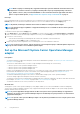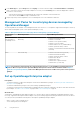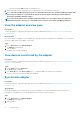Users Guide
Table Of Contents
- SupportAssist Enterprise Version 2.0.50 User's Guide
- Overview
- Getting started with SupportAssist Enterprise
- Setting up SupportAssist Enterprise for the local system
- Setting up SupportAssist Enterprise for remote devices
- Evaluating SupportAssist Enterprise
- Download the SupportAssist Enterprise installation package
- Installing or upgrading SupportAssist Enterprise
- Minimum requirements for installing and using SupportAssist Enterprise
- Installing SupportAssist Enterprise
- Upgrading SupportAssist Enterprise
- Migrating to SupportAssist Enterprise
- Using SupportAssist Enterprise without registration
- Register SupportAssist Enterprise
- Set up an SELinux enabled system to receive alerts
- Open the SupportAssist Enterprise user interface
- Log in to SupportAssist Enterprise
- Log out of SupportAssist Enterprise
- Adding devices
- Methods of adding devices
- Device types and applicable devices
- Add a server or hypervisor
- Add an iDRAC
- Add a chassis
- Add a Networking device
- Add a PowerVault storage array
- Add an EqualLogic PS Series storage solution
- Add a Compellent SC Series storage solution
- Add a Fluid File System NAS device
- Add a software
- Add a solution
- Add a virtual machine
- Add a device by duplication
- Managing device discovery rules
- Viewing cases and devices
- Monitoring site health
- Using Extensions
- Types of extensions
- Support for setting up adapter or Remote Collector
- Getting started with adding devices managed by systems management consoles
- Adapters overview
- Set up OpenManage Essentials adapter
- Set up the Microsoft System Center Operations Manager adapter
- Management Packs for inventorying devices managed by Operations Manager
- Set up OpenManage Enterprise adapter
- View the adapter overview pane
- View devices inventoried by the adapter
- Synchronize adapter
- Edit adapter
- Delete adapter
- Approximate time required to assign Credential Profile
- Remote Collectors overview
- Device grouping
- Managing device credentials
- Validating device inventory
- Maintaining SupportAssist Enterprise capability
- Enable or disable monitoring of a device
- Perform deep discovery
- Install or upgrade OMSA by using SupportAssist Enterprise
- Configure SNMP settings by using SupportAssist Enterprise
- View and update the contact information
- View and update parts dispatch information
- Integrate SupportAssist Enterprise with your TechDirect account
- Configure proxy server settings
- Connectivity test
- Test the case creation capability
- Clear the System Event Log
- Automatic update
- Delete a device
- Configuring email notifications
- Configuring collection settings
- Prerequisites for collecting system information
- Enable or disable the automatic collection of system information on case creation
- Enable or disable analytics collections
- Enable or disable the periodic collection of system information from all devices
- Enable or disable the collection of identity information
- Enable or disable the collection of system information
- Enable or disable the automatic upload of collections
- Enable or disable analytics collections
- Viewing collections
- Using SupportAssist Enterprise to collect and send system information
- Understanding maintenance mode
- SupportAssist Enterprise user groups
- Manually configuring SNMP settings
- Manually configuring the alert destination of a server
- Manually configuring the alert destination of a server by using the script file on server running Windows
- Manually configuring the alert destination of a server running Windows
- Manually configuring the alert destination of a server by using the script file on a server running Linux
- Manually configure alert destination of server running Linux
- Manually configure alert destination of iDRAC using the web interface
- Manually configure alert destination of networking device
- Manually configuring the alert destination of a server
- Managing SupportAssist Enterprise alerts in TechDirect
- Other useful information
- Monitoring servers for hardware issues
- Support for automatically installing or upgrading OMSA
- Support for automatically configuring SNMP settings
- Installing patch for SupportAssist Enterprise
- Enable or disable API interface settings
- Signing in to TechDirect
- Deep discovery
- Device correlation
- Association view
- Detection of hardware issues in attached storage devices
- Support for OEM devices
- Install Net-SNMP on a server running Linux
- Configure sudo access for SupportAssist Enterprise on server running Linux
- Ensuring successful communication between the SupportAssist Enterprise application and the SupportAssist server
- Accessing the SupportAssist Enterprise application logs
- Event storm handling
- Accessing the context-sensitive help
- View SupportAssist Enterprise product information
- Uninstalling SupportAssist Enterprise
- Identify series of PowerEdge server
- Troubleshooting
- Installing SupportAssist Enterprise
- SupportAssist Enterprise registration
- Opening the SupportAssist Enterprise user interface
- Logging in to SupportAssist Enterprise
- Unable to add device
- Unable to add adapter
- Unable to add Remote Collector
- Disconnected
- OMSA not installed
- SNMP not configured
- New version of OMSA available
- Unable to configure SNMP
- Unable to verify SNMP configuration
- Unable to install OMSA
- Unable to verify OMSA version
- OMSA not supported
- Unable to reach device
- Unable to gather system information
- Insufficient storage space to gather system information
- Unable to export collection
- Unable to send system information
- Authentication failed
- Clearing System Event Log failed
- Maintenance mode
- Auto update
- Unable to edit device credentials
- Automatic case creation
- Scheduled tasks
- SupportAssist Enterprise services
- Unable to view tool tips in Mozilla Firefox
- Other services
- Security
- Logs
- SupportAssist Enterprise user interface
- SupportAssist Enterprise Registration Wizard
- Login page
- Site Health
- Cases page
- Devices page
- Site Inventory Validation
- Device Groups page
- Manage Device Discovery Rule
- Manage Account Credentials
- Manage Credential Profiles
- Collections page
- Analytics Collections
- Extensions
- Settings
- Network Connectivity Test
- SupportAssist Enterprise test
- Error code appendix
- Other resources
NOTE: While assigning a credential profile, SupportAssist Enterprise performs additional classification tasks in the
background for each device. Therefore, assigning credential profiles may be prolonged depending on the device
types, number of devices, and your network bandwidth. For more information about the approximate time that is
taken to assign credential profiles, see Approximate time required to assign Credential Profile on page 71.
Next steps
If the credential profile that you selected contains the correct credentials for the inventoried devices, the devices are added to the
Default group. Devices for which the credentials are either not correct or not available are moved to the Staging group.
NOTE: By default, monitoring is enabled for devices that are added successfully through the adapter.
NOTE: The automated support capabilities of SupportAssist Enterprise are not available for devices that are placed in
the Staging group.
To add devices that are placed in the Staging group:
1. In the Refine by pane, expand Groups and select Staging. You can also select the adapter under Devices Added in the Refine by
pane to view devices that are inventoried by an adapter. If necessary, use the Search by option to filter the displayed list of devices.
2. Perform one of the following:
• Select the devices and assign a credential profile that contains the credentials of the selected devices.
• Select a device and click Edit to assign a Credential Account.
3. Repeat step 2 until you have assigned the correct credential profile or account credentials to all devices.
NOTE: For Storage PS Series devices, only the Storage PS Series management group is added through the adapter. The
Storage PS Series members are not added through the adapter.
Set up the Microsoft System Center Operations Manager
adapter
Prerequisites
• You must be logged in to SupportAssist Enterprise with elevated or administrative privileges. See Granting elevated or administrative
privileges to users on page 124.
• The system or virtual machine where you want to set up the adapter must be running one of the following:
○ Microsoft System Center Operations Manager 2012 R2
○ Microsoft System Center Operations Manager 2012 SP1
○ Microsoft System Center Operations Manager 2016
• Dell EMC Server Management Pack Suite Version 6.3 or 7.0 for Microsoft System Center Operations Manager and System Center
Essentials must be installed on the system. For information on the required management packs, see Management Packs for
inventorying devices managed by Operations Manager on page 68.
• You must have administrator privileges on the system or virtual machine running System Center Operations Manager.
• The server running SupportAssist Enterprise must have Internet connectivity.
• You must have created account credentials and a credential profile that contains the credentials of the devices that will be inventoried
by the adapter. See Add Account Credentials on page 85 and Create credential profile on page 87.
• You must have read-write access to the system drive of the target device.
About this task
Setting up the System Center Operations Manager (SCOM) adapter enables you to inventory and add devices that are managed by
System Center Operations Manager. During the set up, SupportAssist Enterprise installs the adapter on the system running Operations
Manager, and then inventories the devices.
NOTE:
If you have upgraded from SupportAssist for Microsoft System Center Operations Manager to SupportAssist
Enterprise, the System Center Operations Manager adapter is automatically set up and your devices are inventoried in
SupportAssist Enterprise.
NOTE: One System Center Operations Manager adapter can only inventory and add devices from a single System Center
Operations Manager instance.
66 Using Extensions