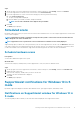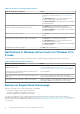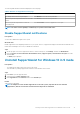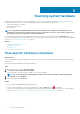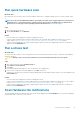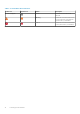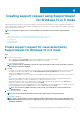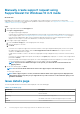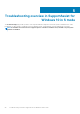Users Guide
Creating support request using SupportAssist
for Windows 10 in S mode
SupportAssist proactively monitors your system for hardware issues. If an issue is detected in your system, SupportAssist enables you to
create a support request with Dell technical support. Depending on the service plan of your system, SupportAssist may also automatically
create a support request for the issue.
NOTE: The automatic support request creation capability is not available for systems with an expired warranty.
Topics:
• Create support request for issue detected by SupportAssist for Windows 10 in S mode
• Manually create support request using SupportAssist for Windows 10 in S mode
• Issue details page
• Issue summary page
• Dispatchable parts
Create support request for issue detected by
SupportAssist for Windows 10 in S mode
Steps
1. Perform one of the following:
• Open SupportAssist and click Fix Now on the notification displayed on the SupportAssist window.
• Click the Hardware Issue Detected notification on the Windows Action Center.
The issue details page is displayed.
NOTE:
For XPS, Inspiron, and Alienware systems in certain regions with an expired service plan, a link to purchase
the hardware component is displayed.
2. Click Next.
• If you have not accepted the SupportAssist terms and conditions, a message is displayed indicating that you have not accepted
the SupportAssist's terms and conditions. Click the Read SupportAssist terms & conditions link, accept the terms and
conditions, click Save, and then try again.
• If SupportAssist is unable to connect to the Internet, an appropriate message is displayed. Verify your Internet connection and try
again.
• If you do not have administrative rights on the system and a SupportAssist profile is not created, an appropriate message is
displayed. You must sign in to system as an administrator, create a profile, and then try again.
• If you have administrative rights on the system and not created a SupportAssist profile, the Dell My Account Sign In page is
displayed. To continue, create a SupportAssist profile and click Finish.
• If you have already created a SupportAssist profile, the contact and shipping information are displayed. If you want to update the
contact and shipping information, click Edit, make the necessary updates, and then click Finish.
NOTE:
If you do not have administrator rights on the system, you cannot edit the contact information and
shipping address
3. On the issue summary page, click Done.
NOTE: You can view the details and track the status of the support request from the History page.
The home page is displayed.
NOTE:
After a support request is created, a notification with the details of the support request is displayed on the
SupportAssist window every time you open SupportAssist. If you do not want to see the notification again, you can
click Never Remind Me.
4
Creating support request using SupportAssist for Windows 10 in S mode 17