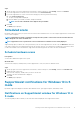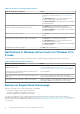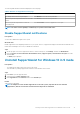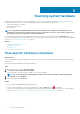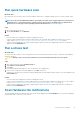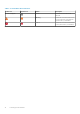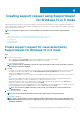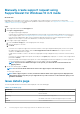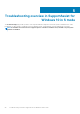Users Guide
Manually create support request using
SupportAssist for Windows 10 in S mode
About this task
Depending on the service plan of your system, you can manually create a support request for issues that are not detected by
SupportAssist. For information on the SupportAssist capabilities for different service plans, see SupportAssist for Windows 10 in S mode
capabilities and Dell service plans on page 5.
Steps
1. Open SupportAssist and click the Get Support tab.
2. Click Open a Support Request.
• The support request page is displayed.
• If a notification for a hardware issue is already displayed on the home page, the issue details page is displayed. For instructions to
create a support request, see Create support request for issue detected by SupportAssist for Windows 10 in S mode on page 17.
• If you do not have administrative rights on the system and a SupportAssist profile is not created, an appropriate message is
displayed. You must sign in to system as an administrator, create a profile, and then try again.
3. If the support request page is displayed:
a. From the Select a category list, select an appropriate issue category.
b. Enter the description of the issue.
c. Click Next.
• If you have not accepted the SupportAssist terms and conditions, a message is displayed indicating that you have not accepted
the SupportAssist's terms and conditions. Click the Read SupportAssist terms & conditions link, accept the terms and
conditions, click Save, and then try again.
• If SupportAssist is unable to connect to the Internet, an appropriate message is displayed. Verify your Internet connection and try
again.
• If you have not created a SupportAssist profile, the Dell My Account Sign In page is displayed. To continue, create a SupportAssist
profile and click Finish.
• If you have already created a SupportAssist profile, the contact and shipping information are displayed. If you want to update the
contact and shipping information, click Edit, make the necessary updates, and then click Finish.
NOTE:
If you do not have administrator rights on the system, you cannot edit the contact information and
shipping address
4. On the issue summary page, click Done.
NOTE: You can view the details and track the status of the support request from the History page.
The home page is displayed.
NOTE:
After a support request is created, a notification with the details of the support request is displayed on the
SupportAssist window every time you open SupportAssist. If you do not want to see the notification again, you can
click Never Remind Me.
Issue details page
The following table describes the information that is displayed on the issue details page.
Table 8. Issue details page
Information Description
Service Tag The unique identifier of the system. The Service Tag is an alpha-
numeric identifier.
Warranty The service plan and its expiry date.
Issue The details of the issue for which the support request is created.
Solution The recommended solution.
18 Creating support request using SupportAssist for Windows 10 in S mode