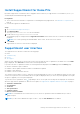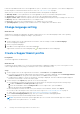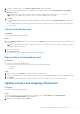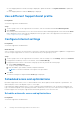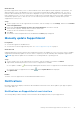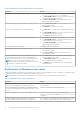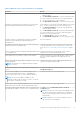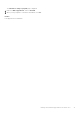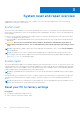Users Guide
Table Of Contents
- SupportAssist for Home PCs Version 3.10.3 User’s Guide
- Contents
- Introduction
- Getting started with SupportAssist for Home PCs
- Minimum PC requirements
- Install SupportAssist for Home PCs
- SupportAssist user interface
- Change language setting
- Create a SupportAssist profile
- Update contact and shipping information
- Use a different SupportAssist profile
- Configure Internet settings
- Scheduled scans and optimizations
- Manually update SupportAssist
- Notifications
- Uninstall SupportAssist
- System reset and repair overview
- Dell Migrate overview
- Drivers and downloads overview
- Scanning PC hardware
- Optimizing your PC
- Virtual assistant overview
- Creating a support request
- Troubleshooting overview
- History overview
- Getting support
- Provide feedback
- Frequently asked questions
- SupportAssist for Home PCs resources
- Contact Dell
Install SupportAssist for Home PCs
By default, SupportAssist is installed on all PCs shipped from the Dell factory. If SupportAssist is not installed on your PC, you
can manually download and install SupportAssist.
Prerequisites
● The PC must meet the minimum PC requirements for installing and using SupportAssist. See Minimum PC requirements on
page 10.
● You must be logged in as an administrator.
Steps
1. Go to www.dell.com/supportassistforpcs.
2. Click Download Now.
The SupportAssistInstaller.exe file is downloaded.
3. Double-click the SupportAssistInstaller.exe file.
The installation progress is displayed in the SupportAssist Installer window and a shortcut is created on the desktop after
installation.
NOTE: On PCs with operating system build number 16299 or later, the shortcut is not created.
4. Click Launch.
SupportAssist for Home PCs user interface is displayed.
SupportAssist user interface
The SupportAssist user interface contains the following pages:
● Home
● Troubleshooting
● History
● Get Support
When you open SupportAssist for the first time or have not performed any scan or optimization, the default view of the Home
page is displayed. Click Start now to initiate all the scans and optimizations.
If you have run scans or optimizations earlier, the following details are displayed on the Home page and the History page:
● Amount of hard drive space reclaimed
● Number of driver updates installed or number of available driver updates
● Number of files optimized
● Number of viruses or malware removed
The current Dell service plan for your PC, and other service plan applicable for your PC are also displayed. When you click on the
current service plan, the services included in that service plan are displayed. When you click on any other applicable service plan,
an option to upgrade your service plan is displayed.
To perform a scan or optimization, click . Depending on the PC service plan, the following tiles are displayed. For information
about the SupportAssist capabilities for different service plans, see SupportAssist capabilities and Dell service plans on page 6.
● Get drivers & downloads
● Scan hardware
● Clean files
● Tune performance
● Optimize network
● Remove viruses & malware
NOTE:
If a critical hardware issue is detected on your PC, all the PC optimization tiles are disabled until you create a
support request.
NOTE: If you do not have administrator rights on the PC, only the Scan Hardware tile is enabled.
Getting started with SupportAssist for Home PCs 11