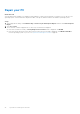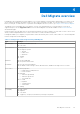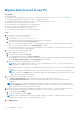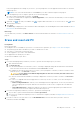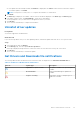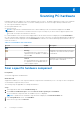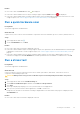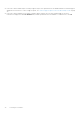Users Guide
Table Of Contents
- SupportAssist for Home PCs Version 3.10.3 User’s Guide
- Contents
- Introduction
- Getting started with SupportAssist for Home PCs
- Minimum PC requirements
- Install SupportAssist for Home PCs
- SupportAssist user interface
- Change language setting
- Create a SupportAssist profile
- Update contact and shipping information
- Use a different SupportAssist profile
- Configure Internet settings
- Scheduled scans and optimizations
- Manually update SupportAssist
- Notifications
- Uninstall SupportAssist
- System reset and repair overview
- Dell Migrate overview
- Drivers and downloads overview
- Scanning PC hardware
- Optimizing your PC
- Virtual assistant overview
- Creating a support request
- Troubleshooting overview
- History overview
- Getting support
- Provide feedback
- Frequently asked questions
- SupportAssist for Home PCs resources
- Contact Dell
Migrate data from old to new PC
Prerequisites
Ensure the following:
● Dell Migrate service is available for your new PC. For instructions to purchase, go to https://www.dell.com/Migrate.
● The operating system that is installed on your old PC is Windows 8.1 or later.
● The operating system that is installed on your new PC is 64-bit Windows 10 RS4 or later.
● Both the PCs are connected to an electrical outlet.
● You are logged in to your old and new PCs as an administrator.
● Both the PCs are connected to the same local network.
● Sufficient disk space is available on your new PC.
● The old and the new PCs must have the same system locale.
Steps
1. On your old PC, perform the following steps:
a. Go to https://www.dell.com/Migrate.
b. Download and run Dell Data Assistant.exe.
The Dell Data Assistant is installed, and a shortcut is created on your desktop.
c. Open Dell Data Assistant and click Let's get started.
If your PC is connected to a public network, you are prompted to confirm if you recognize and trust the network and
want to continue with the migration. Click Trust Network to continue.
Dell Data Assistant checks for your new PC with Dell Migrate that is connected to the same local network. If your new
PC is detected, a verification code is displayed.
2. On your new PC, perform the following steps:
a.
Open SupportAssist and click
.
b. On the bottom-left corner, click Go now.
c. On the Dell Migrate home page, click Let's get started.
● Dell Migrate checks for your old PC that is connected to the same local network and has Dell Data Assistant running.
● The Troubleshooting, History, and the Get Support tabs are disabled.
d. Enter the verification code that is displayed on your old PC.
NOTE:
If you have SupportAssist for Home PCs version 3.9 installed on your new PC, you must use only the Dell
Data Assistant executable file version 1.1 or later.
If the code is verified successfully, your PCs are paired and Dell Data Assistant scans your old PC for the data that can be
migrated.
NOTE:
If you logged in using different user accounts on your old and new PC, you are prompted to confirm if you
want to continue. Click Continue to proceed with the migration. During migration, only the data of the user account
that is signed in on your old PC is migrated.
3. Perform one of the following steps on your new PC:
● Click Move everything for me to move all the files and settings from the old PC to the new PC.
● Click Let me choose what to move to select the files and settings that you want to move, instead of moving
everything.
NOTE:
If you do not have sufficient hard drive space on the primary drive of your new PC to move all the files, the
Move everything for me option is not displayed. If available, you must select a different drive with sufficient storage
space, or select only the most important files to migrate.
4. By default, all your files and settings are migrated to the primary drive in your new PC. If you have multiple drives in your
new PC, perform the following steps to manually select the drive to which you want to migrate the data:
a. On the left pane, click Change.
b. Select the required drive, and click Apply.
NOTE:
If you have multiple drives in your old PC and only one drive in your new PC, separate folders are created for
each drive in the default location, for example, Migration_D_Drive.
5. Click Migrate now.
24
Dell Migrate overview