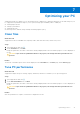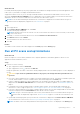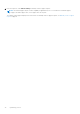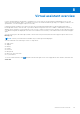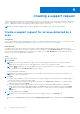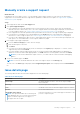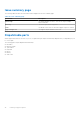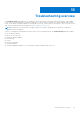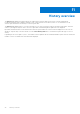Users Guide
Table Of Contents
- SupportAssist for Home PCs Version 3.10.3 User’s Guide
- Contents
- Introduction
- Getting started with SupportAssist for Home PCs
- Minimum PC requirements
- Install SupportAssist for Home PCs
- SupportAssist user interface
- Change language setting
- Create a SupportAssist profile
- Update contact and shipping information
- Use a different SupportAssist profile
- Configure Internet settings
- Scheduled scans and optimizations
- Manually update SupportAssist
- Notifications
- Uninstall SupportAssist
- System reset and repair overview
- Dell Migrate overview
- Drivers and downloads overview
- Scanning PC hardware
- Optimizing your PC
- Virtual assistant overview
- Creating a support request
- Troubleshooting overview
- History overview
- Getting support
- Provide feedback
- Frequently asked questions
- SupportAssist for Home PCs resources
- Contact Dell
Manually create a support request
About this task
Depending on the service plan of your PC, you can manually create a support request for issues that are not detected by
SupportAssist. For information about the SupportAssist capabilities for different service plans, see SupportAssist capabilities
and Dell service plans on page 6.
Steps
1. Open SupportAssist and click the Get Support tab.
2. Click Open a Support Request.
● If the SupportAssist scans and optimizations are not performed in the last 24 hours, all the scans are automatically
initiated. If an issue is detected on your PC, the scan is stopped and the issue details page is displayed. For instructions
to create a support request, see Create a support request for an issue detected by a scan on page 36.
● If the SupportAssist scans and optimizations are performed in the last 24 hours, the support request page is displayed.
● If a notification for a hardware issue is already displayed on the Home page, the issue details page is displayed. For
instructions to create a support request, see Create a support request for an issue detected by a scan on page 36.
● If you do not have administrator rights on the PC and a SupportAssist profile is not created, a message is displayed. You
must sign in to PC as an administrator, create a profile, and then try again.
3. If the support request page is displayed:
a. From the Select a category list, select an issue category.
b. Enter the description of the issue.
c. Click Next.
● If you have not created a SupportAssist profile, the Dell My Account Sign In page is displayed. To continue, create a
SupportAssist profile and click Finish.
● If you have already created a SupportAssist profile, the contact information and shipping address are displayed. To
update the contact information and shipping address, click Edit, make the necessary updates, and then click Finish.
NOTE:
If you do not have administrator rights on the PC, you cannot edit the contact information and shipping
address.
4. On the issue summary page, click Done.
NOTE: You can view the details and track the status of the support request on the History page.
The tiles view of the Home page is displayed, and the Support Request Open status is displayed on the Scan Hardware
tile.
Issue details page
The following table describes the information displayed on the issue details page:
Table 10. Issue details page
Information Description
Service Tag The unique identifier of the PC. The Service Tag is an alpha-
numeric identifier.
Warranty The service plan and its expiry date.
Issue The details of the issue for which the support request is created.
Solution The recommended solution.
I would like onsite support
NOTE: This option is available only in certain regions
and is displayed only for PCs with an active Premium
Support, Premium Support Plus, ProSupport, or
ProSupport Plus service plan.
Select this check box if you want a Dell support technician to visit
your site to replace the part.
Creating a support request 37