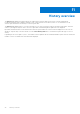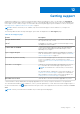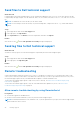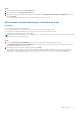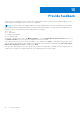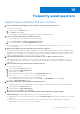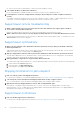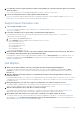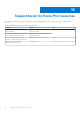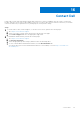Users Guide
Table Of Contents
- SupportAssist for Home PCs Version 3.10.3 User’s Guide
- Contents
- Introduction
- Getting started with SupportAssist for Home PCs
- Minimum PC requirements
- Install SupportAssist for Home PCs
- SupportAssist user interface
- Change language setting
- Create a SupportAssist profile
- Update contact and shipping information
- Use a different SupportAssist profile
- Configure Internet settings
- Scheduled scans and optimizations
- Manually update SupportAssist
- Notifications
- Uninstall SupportAssist
- System reset and repair overview
- Dell Migrate overview
- Drivers and downloads overview
- Scanning PC hardware
- Optimizing your PC
- Virtual assistant overview
- Creating a support request
- Troubleshooting overview
- History overview
- Getting support
- Provide feedback
- Frequently asked questions
- SupportAssist for Home PCs resources
- Contact Dell
Steps
1. Open SupportAssist and click the Get Support tab.
2. On the right pane, click Start a remote session.
3. Read and accept the terms and conditions that are displayed on the Dell RemoteAssist Terms & Conditions page, and
then click Finish.
The technical support agent can now access and troubleshoot your PC remotely.
Allow remote troubleshooting by using Remote help
Prerequisites
● You must be logged in as an administrator.
● A remote help session must be initiated for your PC by the Dell technical support agent.
● You must not be using any application on your PC in full screen mode or presentation mode.
● SupportAssist notifications should not be disabled.
NOTE: If a manually initiated driver scan, hardware scan, or system optimization is in progress, the technical support agent
cannot initiate the remote help session.
Steps
1. Click the Remote help via TechSupport notification that is displayed in the Windows action center.
The Dell RemoteActions Terms & Conditions page is displayed. The terms and conditions are not displayed if a session
was performed during the last two hours.
2. Read and accept the terms and conditions, and then click Next.
The technical support agent can now scan and install driver updates or initiate a hardware scan. If an issue is detected
and it requires creating a support request, the optimization tiles are disabled and the issue details page is displayed. For
instructions to create a support request, see Create a support request for an issue detected by a scan on page 36.
Getting support
43