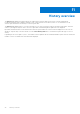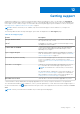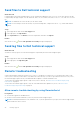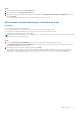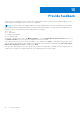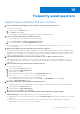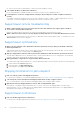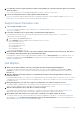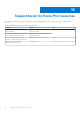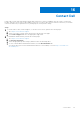Users Guide
Table Of Contents
- SupportAssist for Home PCs Version 3.10.3 User’s Guide
- Contents
- Introduction
- Getting started with SupportAssist for Home PCs
- Minimum PC requirements
- Install SupportAssist for Home PCs
- SupportAssist user interface
- Change language setting
- Create a SupportAssist profile
- Update contact and shipping information
- Use a different SupportAssist profile
- Configure Internet settings
- Scheduled scans and optimizations
- Manually update SupportAssist
- Notifications
- Uninstall SupportAssist
- System reset and repair overview
- Dell Migrate overview
- Drivers and downloads overview
- Scanning PC hardware
- Optimizing your PC
- Virtual assistant overview
- Creating a support request
- Troubleshooting overview
- History overview
- Getting support
- Provide feedback
- Frequently asked questions
- SupportAssist for Home PCs resources
- Contact Dell
Frequently asked questions
SupportAssist installation and user interface
1. How can I identify the build number of the operating system that is installed on my PC?
Perform the following steps:
a. Search and open the Run application.
b. Enter winver and click OK.
The operating system build number is displayed, for example, OS Build 15063.1266.
2. How can I check if SupportAssist is installed on my PC?
To verify if SupportAssist is installed, perform the following steps:
a. Go to Control Panel > Programs > Programs and Features.
b. In the list of programs, verify if Dell SupportAssist is present.
If Dell SupportAssist is not in the list of programs, you must manually install SupportAssist. See Install SupportAssist for
Home PCs on page 11.
3. What are the languages that the SupportAssist user interface supports?
The SupportAssist user interface supports 24 languages. The supported languages are Arabic, Chinese (Simplified), Chinese
(Traditional), Czech, Danish, Dutch, English, Finnish, French, French Canadian, German, Greek, Hebrew, Hungarian, Italian,
Japanese, Korean, Norwegian, Polish, Portuguese (Brazilian), Russian, Spanish, Swedish, and Turkish. For instructions to
change your language setting, see Change language setting on page 12.
4. I have installed SupportAssist on my PC, but I am unable to open it. What could be the reason?
SupportAssist requires the port number 5700 to open the SupportAssist interface. If any other application uses this
port, SupportAssist does not open in your PC. Ensure that no other application is using this port and then retry opening
SupportAssist.
5. How can I check if any other application is using the 5700 port?
Perform the following steps:
a. Search and open the Services application.
b. In the right pane, click Dell SupportAssist.
c. In the left pane, click Stop.
d. From the programs menu, search and open the Command Prompt application.
e. Type netstat -a -v | findstr /C:"5700" and press Enter.
● If no application uses the 5700 port, no result is displayed.
● If any other application uses the 5700 port, the port number and LISTENING status are displayed.
f. Restart the Dell SupportAssist service.
6. It is taking a long time to open SupportAssist. What should I do?
If it is taking a long time to open SupportAssist, you must restart the SupportAssist service. Perform the following steps:
a. Search and open the Services application.
b. In the right pane, click Dell SupportAssist.
c. In the left pane, click Stop and click Restart.
7. When I hover over the Service Tag or PC model number, Unknown Warranty is displayed. Why?
Unknown Warranty could be displayed because of one of the following reasons:
● SupportAssist is not connected to the Internet. Go to the Troubleshooting page for steps to troubleshoot your Internet
connection.
● Your PC connects to the Internet through a proxy server. Ensure that you have configured the proxy settings in
SupportAssist. See Configure Internet settings on page 14.
14
Frequently asked questions 45