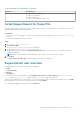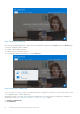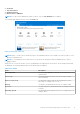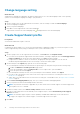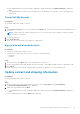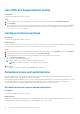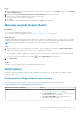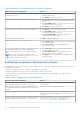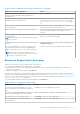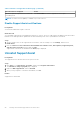Users Guide
● If the shipping details are invalid, a message is displayed to update the details. Click Update and Finish to update the
details.
● If the shipping details are valid, the first name and last name are displayed on the top-right corner of the SupportAssist
user interface.
Create Dell My Account
Prerequisites
You must have administrator rights on the PC.
Steps
1. In the Create an Account section on the Dell My Account Sign in page, enter the first name, last name, email address, and
password.
NOTE: The password must include one uppercase letter, one lowercase letter, and one number. The password length
must be within 8-12 characters.
2. Re-enter the password.
3. Click Create Account.
Dell My Account is created and you are signed in to SupportAssist.
Sign in with social media account
Prerequisites
● You must have administrator rights on the PC.
● You must have a valid account with any of the following social media platforms:
○ Google Plus
○ Facebook
Steps
1. On the Dell My Account Sign In page, click the appropriate social media icon.
2. On the corresponding social media login page, enter the user name or email address and password in the appropriate fields.
3. Click Sign in.
Dell My Account is created with the credentials that you entered for signing in to your social media account.
Update contact and shipping information
Prerequisites
You must have administrator rights on the PC.
Steps
1. On the top-right corner of the SupportAssist user interface, click the user name and click Profile Details.
The Contact and Shipping Address page is displayed.
2. Update the required details and click Done.
● If the shipping details are invalid, a message is displayed to update the details. Click Update and Finish to update the
details.
● If the shipping details are valid, the Home page is displayed.
Getting started with SupportAssist for Home PCs
15