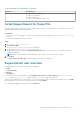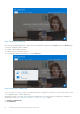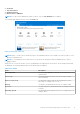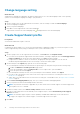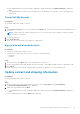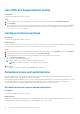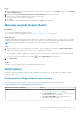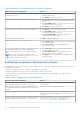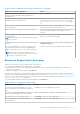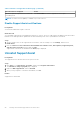Users Guide
Steps
1. On the top-right corner of the SupportAssist user interface, click the settings icon, click Settings, and then click Schedule
scans and Optimizations.
2. Ensure that the Turn on automatic system scans and optimizations check box is selected.
3. Select the time, frequency, and day when you want to run the scan.
The date of the next scheduled scan is displayed.
4. Click Save.
The automatic scans and optimizations are scheduled and the Home page is displayed.
Manually upgrade SupportAssist
Prerequisites
● You must have administrator rights on the PC.
● You must have created a SupportAssist profile. See Create SupportAssist profile on page 14.
About this task
Upgrading SupportAssist ensures that the latest SupportAssist features are available on your PC. If a newer version is available,
SupportAssist automatically upgrades to the new version. If required, you can also manually check and upgrade SupportAssist.
NOTE: SupportAssist upgrades are not available for PCs running Windows 7 operating system.
Steps
1. On the top-right corner of the SupportAssist user interface, click the settings icon, and then click About SupportAssist.
SupportAssist automatically checks if a newer version of SupportAssist is available.
● If no update is available,
and a message indicating that the latest version of SupportAssist is installed are displayed.
● If a newer version of SupportAssist is available, and the Update Now link are displayed.
2. Click Update Now.
Results
The latest version of SupportAssist is downloaded and installed on the PC.
Notifications
By default, SupportAssist displays notifications about hardware and software issues, driver updates, open support requests,
service plan, and so on.
Notifications on SupportAssist user interface
The following table provides a summary of the notifications that are displayed when you open SupportAssist:
Table 5. Notifications on the SupportAssist user interface
When the notification is displayed Action
A SupportAssist profile has not been created.
● Click Complete Profile to create a SupportAssist profile.
See Create SupportAssist profile on page 14.
● Click Remind Me Later to view the notification when you
reopen SupportAssist after 24 hours.
● Click Never Remind Me to stop SupportAssist from
displaying the notification again.
Getting started with SupportAssist for Home PCs 17