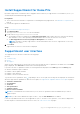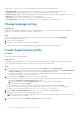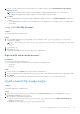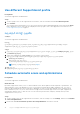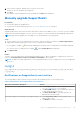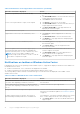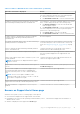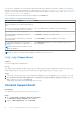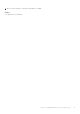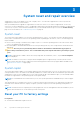Users Guide
Table Of Contents
- SupportAssist for Home PCs Version 3.9 User’s Guide
- Contents
- Introduction
- بدء استخدام SupportAssist لأجهزة الكمبيوتر المنزلية
- Minimum PC requirements
- Install SupportAssist for Home PCs
- SupportAssist user interface
- Change language setting
- Create SupportAssist profile
- تحديث معلومات جهة الاتصال والشحن
- Use different SupportAssist profile
- تكوين إعدادات الإنترنت
- Schedule automatic scans and optimizations
- Manually upgrade SupportAssist
- الإعلامات
- Uninstall SupportAssist
- System reset and repair overview
- Dell Migrate overview
- Drivers and downloads overview
- Scanning PC hardware
- Optimizing your PC
- Virtual assistant overview
- إنشاء طلب دعم
- Troubleshooting overview
- History overview
- Getting support
- Frequently asked questions
- SupportAssist for Home PCs resources
- Contacting Dell
When you hover over the Service Tag, the model number and the following details are displayed:
● Warranty details —service plan and service offers applicable for the PC, its start date, and expiration date.
● Service Tag—the unique identifier of the PC. The Service Tag is an alpha-numeric identifier.
● Express Service Code—numerical sequence that can be used during automated phone help, for example, 987-674-723-2.
● Memory—amount of RAM installed in the PC, for example, 16 GB.
● Processor—type of processor installed in the PC, for example, Intel Core i5 6200U.
● Operating System—operating system installed on the PC, for example, Microsoft Windows 10 Pro.
Change language setting
About this task
SupportAssist is available in 25 languages. By default, SupportAssist is set to the same language as that of the operating
system. You can change the language according to your preference.
Steps
1. On the top-right corner of the SupportAssist user interface, click the settings icon and click Select language.
The list of languages is displayed.
2. Select your preferred language.
3. Click Yes to restart SupportAssist in the selected language.
SupportAssist restarts in the selected language and is displayed beside the selected language.
Create SupportAssist profile
Prerequisites
You must be logged in as an administrator.
About this task
A SupportAssist profile enables you to receive the automated support capabilities available for your PC service plan. You can
create a SupportAssist profile by using your Dell My Account or your social media account.
Steps
1. On the top-right corner of the SupportAssist user interface, click Profile and click Complete Profile.
● If you have not accepted the SupportAssist terms and conditions, a message is displayed. Click the Read SupportAssist
terms & conditions link, accept the terms and conditions, click Save, and then try again.
● If SupportAssist is unable to connect to the Internet, a message is displayed. Click the troubleshooting links displayed
below the error message to fix the issue and try again.
2. On the Dell My Account Sign In page, perform one of the following steps:
● If you already have a Dell My Account and want to sign in using a one-time passcode, perform the following steps:
a. Enable the Email me a one-time passcode toggle switch.
b. Enter the email address and click Send passcode to receive a passcode to your email address.
c. Enter the passcode and click Sign In.
● If you already have a Dell My Account, enter your Dell My Account credentials, and then click Sign In.
● If you do not have a Dell My Account, create an account to sign in. See إنشاء حساب Dell My Account on page 13.
● Sign in with your social media account. See Sign in with social media account on page 13.
3. On the Contact and Shipping Address page, enter your contact information and shipping details.
4. Select your preferred contact method and preferred contact time.
NOTE:
The preferred contact time is applicable only for PCs with an active Premium Support or Premium Support Plus
service plans in the U.S. or Canada.
5. To add a secondary contact, select Add secondary contact and enter the details.
12
بدء استخدام SupportAssist لأجهزة الكمبيوتر المنزلية