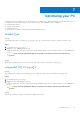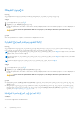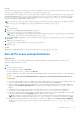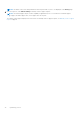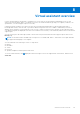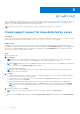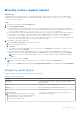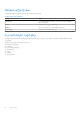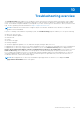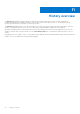Users Guide
Table Of Contents
- SupportAssist for Home PCs Version 3.9 User’s Guide
- Contents
- Introduction
- بدء استخدام SupportAssist لأجهزة الكمبيوتر المنزلية
- Minimum PC requirements
- Install SupportAssist for Home PCs
- SupportAssist user interface
- Change language setting
- Create SupportAssist profile
- تحديث معلومات جهة الاتصال والشحن
- Use different SupportAssist profile
- تكوين إعدادات الإنترنت
- Schedule automatic scans and optimizations
- Manually upgrade SupportAssist
- الإعلامات
- Uninstall SupportAssist
- System reset and repair overview
- Dell Migrate overview
- Drivers and downloads overview
- Scanning PC hardware
- Optimizing your PC
- Virtual assistant overview
- إنشاء طلب دعم
- Troubleshooting overview
- History overview
- Getting support
- Frequently asked questions
- SupportAssist for Home PCs resources
- Contacting Dell
Manually create a support request
About this task
Depending on the service plan of your PC, you can manually create a support request for issues that are not detected by
SupportAssist. For information about the SupportAssist capabilities for different service plans, see SupportAssist capabilities
and Dell service plans on page 6.
Steps
1. Open SupportAssist and click the Get Support tab.
2. Click Open a Support Request.
● If the SupportAssist scans and optimizations are not performed in the last 24 hours, all the scans are automatically
initiated. If an issue is detected on your PC, the scan is stopped and the issue details page is displayed. For instructions
to create a support request, see Create support request for issue detected by a scan on page 36.
● If the SupportAssist scans and optimizations are performed in the last 24 hours, the support request page is displayed.
● If a notification for a hardware issue is already displayed on the Home page, the issue details page is displayed. For
instructions to create a support request, see Create support request for issue detected by a scan on page 36.
● If you do not have administrator rights on the PC and a SupportAssist profile is not created, a message is displayed. You
must sign in to PC as an administrator, create a profile, and then try again.
3. If the support request page is displayed:
a. From the Select a category list, select an issue category.
b. Enter the description of the issue.
c. Click Next.
● If you have not created a SupportAssist profile, the Dell My Account Sign In page is displayed. To continue, create a
SupportAssist profile and click Finish.
● If you have already created a SupportAssist profile, the contact information and shipping address are displayed. To
update the contact information and shipping address, click Edit, make the necessary updates, and then click Finish.
NOTE:
If you do not have administrator rights on the PC, you cannot edit the contact information and shipping
address.
4. On the issue summary page, click Done.
NOTE: You can view the details and track the status of the support request on the History page.
The tiles view of the Home page is displayed, and the Support Request Open status is displayed on the Scan Hardware
tile.
صفحة تفاصيل المشكلة
يوضح الجدول التالي المعلومات المعروضة على صفحة تفاصيل المشكلة :
جدول 9. صفحة تفاصيل المشكلة
المعلومات الوصف
رمز الصيانة The unique identifier of the PC. The Service Tag is an alpha-
numeric identifier.
الضمان خطة الخدمة وتاريخ انتهاء صلاحيتها .
المشكلة تفاصيل المشكلة التي تم إنشاء طلب دعم بشأنها .
الحل الحل الموصى به .
أريد الدعم في الموقع
ملاحظة: يتوفر هذا الخيار فقط في مناطق معينة ويتم
عرضه فقط لأجهزة الكمبيوتر ذات الخطة النشطة لخدمة
Premium Support أو Premium Support Plus أو
ProSupport أو ProSupport Plus.
حدد خانة الاختيار هذه إذا كنت ترغب في زيارة فني دعم من Dell
لموقعك لاستبدال قطعة الغيار .
إنشاء طلب دعم 37