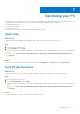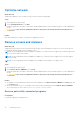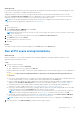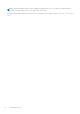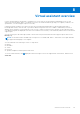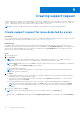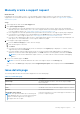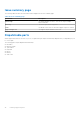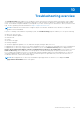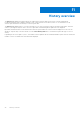Users Guide
Table Of Contents
- SupportAssist for Home PCs Version 3.9 User’s Guide
- Contents
- Introduction
- Getting started with SupportAssist for Home PCs
- Minimum PC requirements
- Install SupportAssist for Home PCs
- SupportAssist user interface
- Change language setting
- Create SupportAssist profile
- Update contact and shipping information
- Use different SupportAssist profile
- Configure Internet settings
- Schedule automatic scans and optimizations
- Manually upgrade SupportAssist
- Notifications
- Uninstall SupportAssist
- System reset and repair overview
- Dell Migrate overview
- Drivers and downloads overview
- Scanning PC hardware
- Optimizing your PC
- Virtual assistant overview
- Creating support request
- Troubleshooting overview
- History overview
- Getting support
- Frequently asked questions
- SupportAssist for Home PCs resources
- Contacting Dell
Optimize network
About this task
SupportAssist updates your PC settings to keep your network efficient and reliable.
Steps
1. Open SupportAssist and click .
2. On the Optimize Network tile, click Run.
During the optimization, the name of task that is running is displayed above the tiles and the progress of scan is displayed on
the tile.
CAUTION: If you cancel the optimization while it is in progress, the changes that were performed are not
reversed.
Results
After the optimization is complete, a notification is displayed on the tile.
Remove viruses and malware
About this task
SupportAssist isolates and removes the files that are infected by viruses and malware to keep your PC secure. It also detects
potentially unwanted programs (PUPs) installed on your PC.
NOTE:
The virus and malware removal capability is available for PCs with an active ProSupport Plus, Premium Support Plus,
or Dell Software Support service plan.
NOTE: The virus and malware removal capability is available for PCs with an active ProSupport Plus or Premium Support
Plus service plan.
NOTE: The virus and malware removal capability is not available in certain regions, for example, China.
Steps
1.
Open SupportAssist and click .
2. On the Remove Viruses & Malware tile, click Run.
During the optimization, the name of task that is running is displayed above the tiles and the progress of scan is displayed on
the tile.
CAUTION:
If you cancel the optimization while it is in progress, the changes that were performed are not
reversed.
Results
● The number of viruses and malware that are removed is displayed on the Remove Viruses & Malware tile, Home page, and
on the History page.
● If PUPs are detected on the PC, the number of PUPs that are detected is displayed on the Remove Viruses & Malware
tile. For instructions to remove PUPs, see Remove potentially unwanted programs.
Remove potentially unwanted programs
Prerequisites
You must be logged in as an administrator.
32
Optimizing your PC