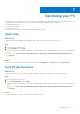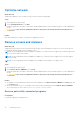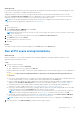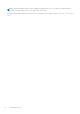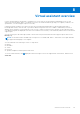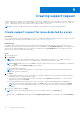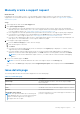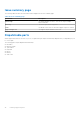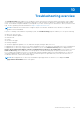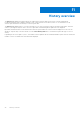Users Guide
Table Of Contents
- SupportAssist for Home PCs Version 3.9 User’s Guide
- Contents
- Introduction
- Getting started with SupportAssist for Home PCs
- Minimum PC requirements
- Install SupportAssist for Home PCs
- SupportAssist user interface
- Change language setting
- Create SupportAssist profile
- Update contact and shipping information
- Use different SupportAssist profile
- Configure Internet settings
- Schedule automatic scans and optimizations
- Manually upgrade SupportAssist
- Notifications
- Uninstall SupportAssist
- System reset and repair overview
- Dell Migrate overview
- Drivers and downloads overview
- Scanning PC hardware
- Optimizing your PC
- Virtual assistant overview
- Creating support request
- Troubleshooting overview
- History overview
- Getting support
- Frequently asked questions
- SupportAssist for Home PCs resources
- Contacting Dell
About this task
Potentially unwanted programs (PUPs) are programs that are installed in the background when you install an application. PUPs
reduce your PC performance or display unwanted advertisements.
SupportAssist detects PUPs on your PC through a manually initiated or automated virus and malware scan. If PUPs are
detected, the Remove Viruses & Malware tile icon is displayed in red color and the number of PUPs that were detected is
displayed on the tile. You can review and remove the PUPs that were detected on your PC.
NOTE: If PUPs are detected during an automated scan, a notification is displayed. For information about the types of
notifications that are displayed by SupportAssist, see Notifications.
Steps
1. Open SupportAssist.
2. On the Remove Viruses & Malware tile, click View.
The PUPs details page is displayed.
NOTE: By default, all the PUPs are selected. You can review and clear the selections of the PUPs that you do not want
to remove from the PC.
3. Optionally, to view more information about a PUP, click the Click here for more details link.
4. Click Remove and then click Confirm.
The selected PUPs are removed from the PC.
5. Click OK.
Results
The number of PUPs that are removed is displayed on the Home page and the History page.
Run all PC scans and optimizations
About this task
Initiate a complete PC scan to identify hardware issues, required optimizations, and identify updates to drivers or Dell
applications that are installed on your PC.
Steps
1. Perform one of the following:
● Open SupportAssist and click Start Now.
● Open SupportAssist, click
, and then click Run all.
During the optimization, the name of task that is running is displayed above the tiles and the progress of scan is displayed on
the tile.
CAUTION:
If you cancel the optimization while it is in progress, the changes that were performed are not
reversed.
● If no issue is detected and there are no updates, a message is displayed on each tile. The amount of hard drive space that
is saved, and the number of viruses or malware that is removed are displayed on the Home page.
● If driver or application updates are detected during the scan, the update type and the number of available updates are
displayed on the Get Drivers & Downloads tile. For instructions to install these updates, see Install driver updates.
● If a hardware issue is detected and it requires creating a support request, the issue details page is displayed. For
instructions to create a support request, see Create support request for issue detected by a scan.
● If an issue is detected and it does not require creating a support request, the issue title is displayed above the tiles and a
notification is displayed on the Scan Hardware tile after all the scans are complete.
NOTE:
The type of notification depends on the severity of the hardware issue. For information about the types of
notifications that are displayed by SupportAssist, see Notifications. To hide the issue notification, click OK.
● If potentially unwanted programs (PUPs) are detected, a notification is displayed on the Remove Viruses & Malware
tile. For instructions to remove PUPs, see Remove potentially unwanted programs.
NOTE: The details of the scans and optimizations that are performed on your PC are displayed on the History page.
2. If the issue persists, click Still Need Help to manually create a support request.
Optimizing your PC
33