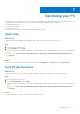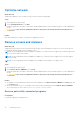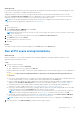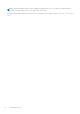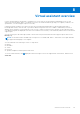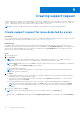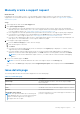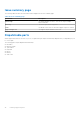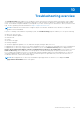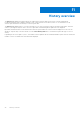Users Guide
Table Of Contents
- SupportAssist for Home PCs Version 3.9 User’s Guide
- Contents
- Introduction
- Getting started with SupportAssist for Home PCs
- Minimum PC requirements
- Install SupportAssist for Home PCs
- SupportAssist user interface
- Change language setting
- Create SupportAssist profile
- Update contact and shipping information
- Use different SupportAssist profile
- Configure Internet settings
- Schedule automatic scans and optimizations
- Manually upgrade SupportAssist
- Notifications
- Uninstall SupportAssist
- System reset and repair overview
- Dell Migrate overview
- Drivers and downloads overview
- Scanning PC hardware
- Optimizing your PC
- Virtual assistant overview
- Creating support request
- Troubleshooting overview
- History overview
- Getting support
- Frequently asked questions
- SupportAssist for Home PCs resources
- Contacting Dell
Virtual assistant overview
Use the virtual assistant from any page to troubleshoot PC issues such as slow performance and hardware issues or chat
with a Dell technical support agent. To troubleshoot an issue, the virtual assistant may prompt you to update your drivers, run
optimizations, or create a support request, if necessary.
Using the keywords or phrases you enter in the chat, the virtual assistant understands your intent and provides links to
knowledge base articles, video tutorials, or provides troubleshooting instructions. If it is unable to understand your intent, it
displays various categories of issues that may occur on your PC. When you select an issue category, the associated resolution
or troubleshooting links are displayed. If the issue is not understood or resolved, you are seamlessly redirected to a Dell technical
support agent.
You can view the past chat transcripts, details of actions that were performed, and check the support request status on the
History page.
NOTE: The virtual assistant is available only for Inspiron PCs in Canada, India, and U.S. with a Basic service plan and when
the SupportAssist language is set to English.
You can troubleshoot the following PC issues or components:
● Battery
● Hard drive
● Screen
● Fan noise
● Speaker, headphone, and microphone audio issues
To use the virtual assistant, click
displayed in the bottom-right corner of the SupportAssist user interface, and then click
Start chat.
8
Virtual assistant overview 35