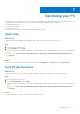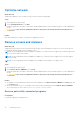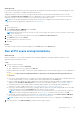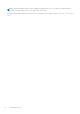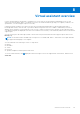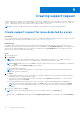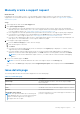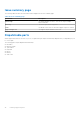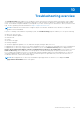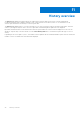Users Guide
Table Of Contents
- SupportAssist for Home PCs Version 3.9 User’s Guide
- Contents
- Introduction
- Getting started with SupportAssist for Home PCs
- Minimum PC requirements
- Install SupportAssist for Home PCs
- SupportAssist user interface
- Change language setting
- Create SupportAssist profile
- Update contact and shipping information
- Use different SupportAssist profile
- Configure Internet settings
- Schedule automatic scans and optimizations
- Manually upgrade SupportAssist
- Notifications
- Uninstall SupportAssist
- System reset and repair overview
- Dell Migrate overview
- Drivers and downloads overview
- Scanning PC hardware
- Optimizing your PC
- Virtual assistant overview
- Creating support request
- Troubleshooting overview
- History overview
- Getting support
- Frequently asked questions
- SupportAssist for Home PCs resources
- Contacting Dell
Creating support request
SupportAssist helps you proactively and periodically monitor your PC for hardware or software issues. If an issue is detected on
your PC, SupportAssist enables you to create a support request with Dell technical support. Depending on the service plan of
your PC, SupportAssist may also automatically create a support request for the issue.
NOTE: The automatic support request creation capability is not available for PCs with an expired warranty.
Create support request for issue detected by a scan
Prerequisites
On PCs with operating system build number 16299 or later, you must have administrator rights on the PC. For steps to see the
build number of the operating system installed on your PC, see Frequently asked questions.
About this task
If a support request must be created for an issue that is detected during a manually initiated or an automated scan the PC
optimization tiles and the links to troubleshoot hardware issues are disabled on the Troubleshooting page. If the SupportAssist
user interface is minimized during the scan, a notification is displayed on the Scan Hardware tile. If the SupportAssist user
interface is open, the issue details page is displayed.
Steps
1. Open SupportAssist.
2. Click Fix Now.
NOTE:
If you do not have administrator rights on the PC and a SupportAssist profile is not created, a message is
displayed. You must sign in to the PC as an administrator, create a profile, and then try again.
NOTE: If is displayed on the tile, click OK and create the support request later. If you click OK, the PC optimization
tiles and the links in the Troubleshooting page are enabled.
The issue details page is displayed.
NOTE:
For XPS, Inspiron, and Alienware PCs in certain regions with an expired service plan, a link to purchase the
hardware component is displayed.
3. Click Next.
● If SupportAssist is unable to connect to the Internet, a message is displayed. Click the troubleshooting links displayed
below the message to fix the issue and try again.
● If you have not created a SupportAssist profile, the Dell My Account Sign In page is displayed. To continue, create a
SupportAssist profile and click Finish.
● If you have already created a SupportAssist profile, the contact information and shipping address are displayed. To
update the contact information and shipping address, click Edit, make the necessary updates, and then click Finish.
NOTE:
If you do not have administrator rights on the PC, you cannot edit the contact information and shipping
address.
4. On the issue summary page, click Done.
NOTE: You can view the details and track the status of the support request on the History page.
The tiles view of the Home page is displayed, and the Support Request Open status is displayed on the Scan Hardware
tile.
9
36 Creating support request