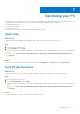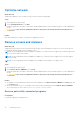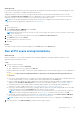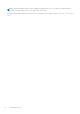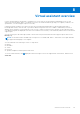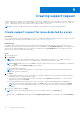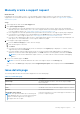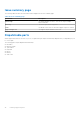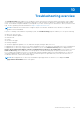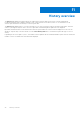Users Guide
Table Of Contents
- SupportAssist for Home PCs Version 3.9 User’s Guide
- Contents
- Introduction
- Getting started with SupportAssist for Home PCs
- Minimum PC requirements
- Install SupportAssist for Home PCs
- SupportAssist user interface
- Change language setting
- Create SupportAssist profile
- Update contact and shipping information
- Use different SupportAssist profile
- Configure Internet settings
- Schedule automatic scans and optimizations
- Manually upgrade SupportAssist
- Notifications
- Uninstall SupportAssist
- System reset and repair overview
- Dell Migrate overview
- Drivers and downloads overview
- Scanning PC hardware
- Optimizing your PC
- Virtual assistant overview
- Creating support request
- Troubleshooting overview
- History overview
- Getting support
- Frequently asked questions
- SupportAssist for Home PCs resources
- Contacting Dell
Troubleshooting overview
The Troubleshooting page enables you to troubleshoot issues with network connectivity and PC performance. It also enables
you to scan your PC for hardware issues and provides links to video tutorials to troubleshoot common hardware and software
issues. The troubleshooting links enabled for you depends on your user account type. For instructions to know your user account
type, see the operating system documentation at https://support.microsoft.com/.
NOTE: If a hardware issue is detected or a support request is created for a hardware issue, the links to troubleshoot
hardware issues are disabled.
If your PC is running on the Windows 10 operating system, the Troubleshooting page also enables you to set up the following:
● Microsoft Office account
● Automatic Windows updates
● Email account
● Printer
● Browser home page
● Desktop wallpaper
● Automatic application updates, Live Tile, and Video Autoplay settings in Microsoft Store
If SupportAssist OS Recovery version 5.3.1 or later is installed on your PC, the options to repair and reset your PC are displayed.
If SupportAssist OS Recovery is supported but not installed on your PC, the Install OS Recovery option is displayed in the
Restore my PC with System Repair and Erase everything and reset my PC to its original state sections. When you click
Install OS Recovery, you are redirected to view the progress on the driver details page. If required, you must reboot your
PC to complete the installation. If an error occurred while creating a hard drive partition to install SupportAssist OS Recovery,
a message is displayed that you cannot retry the process and the options to repair and reset your PC are also removed. To
troubleshoot the issue, contact Dell technical support.
NOTE:
When SupportAssist OS Recovery is installed through SupportAssist for Home PCs, it is displayed as Dell
SupportAssist Remediation in the control panel.
10
Troubleshooting overview 39