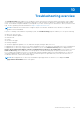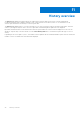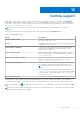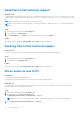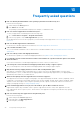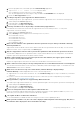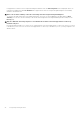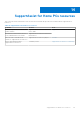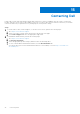Users Guide
Table Of Contents
- SupportAssist for Home PCs Version 3.9 User’s Guide
- Contents
- Introduction
- Getting started with SupportAssist for Home PCs
- Minimum PC requirements
- Install SupportAssist for Home PCs
- SupportAssist user interface
- Change language setting
- Create SupportAssist profile
- Update contact and shipping information
- Use different SupportAssist profile
- Configure Internet settings
- Schedule automatic scans and optimizations
- Manually upgrade SupportAssist
- Notifications
- Uninstall SupportAssist
- System reset and repair overview
- Dell Migrate overview
- Drivers and downloads overview
- Scanning PC hardware
- Optimizing your PC
- Virtual assistant overview
- Creating support request
- Troubleshooting overview
- History overview
- Getting support
- Frequently asked questions
- SupportAssist for Home PCs resources
- Contacting Dell
If SupportAssist could not scan a component during the hardware scan, the Misconfigured status is displayed. Hence, no
notification is displayed on the Scan Hardware tile. SupportAssist scans the component again during the next manually
initiated or automated scan.
23. Where can I view the summary of the files and settings that were migrated using Dell Migrate?
To view the files and settings that were migrated in the last session, go to the Dell Migrate home page and click View
Summary. You can also view the summary of all the files and settings that were migrated during the last 90 days on the
History page.
24. Why does Dell Data Assistant prompt me to use Windows Reset when I have Dell SupportAssist OS Reovery
installed on my PC?
Dell Data Assistant prompts you to erase your PC using Dell Reset only if Dell SupportAssist OS Recovery version 5.3 or later
is installed on your PC. If a lower version of Dell SupportAssist OS Recovery is installed on your PC, you are prompted to use
Windows Reset.
46 Frequently asked questions