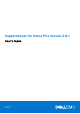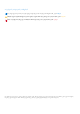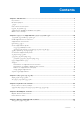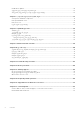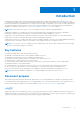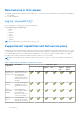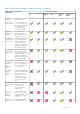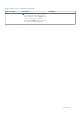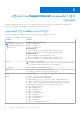SupportAssist for Home PCs Version 3.8.1 User’s Guide February 2021 Rev.
الملاحظات والتنبيهات والتحذيرات .م ل ا ح ظ ة :ت ش ي ر ك ل م ة " م ل ا ح ظ ة " إ ل ى م ع ل و م ا ت ه ا م ة ت س ا ع د ك ع ل ى ت ح ق ي ق أ ق ص ى ا س ت ف ا د ة م ن ا ل م ن ت ج ا ل خ ا ص ب ك .ت ن ب ي ه :ت ش ي ر ك ل م ة " ت ن ب ي ه " إ ل ى ا ح ت م ا ل ح د و ث ت ل ف ب ا ل أ ج ه ز ة أ و ف ق د ل ل ب ي ا ن ا ت و تُ ع ل م ك ب ك ي ف ي ة ت ج ن ب ا ل م ش ك ل ة .
Contents Chapter 1: Introduction................................................................................................................. 5 Key features..........................................................................................................................................................................5 Document purpose..............................................................................................................................................................
Install driver updates........................................................................................................................................................ 28 ....................................................................................................................29إ ل غ ا ء ت ث ب ي ت ت ح د ي ث ا ت ب ر ن ا م ج ا ل ت شغ يل ........................................................................................
1 Introduction SupportAssist automates support from Dell by proactively and predictively identifying hardware and software issues on your PC. SupportAssist addresses PC performance and stabilization issues, prevents security threats, monitors and detects hardware failures, and automates the engagement process with Dell Technical support. Depending on your Dell service plan, SupportAssist also automates support request creation for issues that are detected during a scan.
New features in this release ● Enabled virtual assistant for Inspiron PCs in India and U.S. with a Basic service plan and when the SupportAssist language is set to English. ● Security and bug fixes.
Table 1. SupportAssist capabilities and Dell service plans (continued) SupportAssis t capabilities Description connectivity manually have an efficient and reliable network. Dell service plans Basic ProSupport Premium Support ProSupport Plus Premium Support Plus Dell Software Support (DSS) Troubleshoot You can fix common PC issues manually issues by using the stepby-step instructions and video tutorials that are available on the troubleshooting page.
Table 1. SupportAssist capabilities and Dell service plans (continued) SupportAssis t capabilities Description Dell service plans and support request creation for failure prevention 3 alert is sent to you. SupportAssist opens a support request, and a Dell Technical Support agent contacts you to ship the replacement part.
Table 2. Other service offerings (continued) Service offering Description Availability NOTE: In this document, the term data refers to the files and settings that you want to migrate. The term old PC refers to the PC from which your data is migrated and new PC refers to the Dell PC to which your data is migrated.
2 لأجهزة الكمبيوتر SupportAssistبدء استخدام المنزلية م ث ب تً ا م س ب قً ا SupportAssist ،إ ذ ا ل م ي ك ن Dell.م س ب قً ا ع ل ى ج م ي ع أ ج ه ز ة ا ل ك م ب ي و ت ر ا ل و ا ر د ة م ن م ص ن ع SupportAssistي ت م ت ث ب ي ت .
Install SupportAssist for Home PCs By default, SupportAssist is installed on all PCs shipped from the Dell factory. If SupportAssist is not installed on your PC, you can manually download and install SupportAssist. Prerequisites ● The PC must meet the minimum PC requirements for installing and using SupportAssist. See ا ل ح د ا ل أ د ن ى م ن م ت ط ل ب ا ت ج ه ا ز ا ل ك م ب ي و ت رon page 10. ● ي ج ب أ ن ت م ت ل ك ح ق و ق ا ل م س ؤ و ل ع ل ى ج ه ا ز ا ل ك م ب ي و ت ر. Steps 1. Go to www.dell.
Figure 1. Home page-default view After the scans and optimizations are complete, the following details are displayed on the Home page and the History page: ● Amount of hard drive space reclaimed ● Number of driver updates installed ● Number of viruses or malware removed The following figure displays the summary view of the Home page: Figure 2. Home page—summary view .
● ● ● ● Clean Files Tune Performance Optimize Network Remove Viruses & Malware NOTE: If you do not have administrator rights on the PC, only the Scan Hardware tile is enabled. The following figure displays the tiles view of the Home page: Figure 3. Home page—tiles view NOTE: Figures 1, 2, and 3 are for illustrative purpose only. Individual features such as header color, buttons, and so on, are different on Alienware PCs.
تغيير إعدادات اللغة عن المهمة ي ت و ف رSupportAssist ي ت م ت ع ي ي ن. ل غ ة25 ب ـSupportAssist ي م ك ن ك. ض ب ط ع ل ي ه ا ن ظ ا م ا ل ت ش غ ي ل ُ يا على نفس اللغة التي ً افتراض ت غ ي ي ر ا ل ل غ ة و ف ق ا ً ل ت ف ض ي ل ا ت ك. الخطوات 1. ف ي ا ل ز ا و ي ة ا ل ع ل و ي ة ا ل ي م ن ى م ن و ا ج ه ة م س ت خ د مSupportAssist، ث م ا ن ق ر ف و ق ت ح د ي د ا ل ل غ ة، ا ن ق ر ف و ق ر م ز ا ل إ ع د ا د ا ت. ي ت م ع ر ض ق ا ئ م ة ا ل ل غ ا ت. 2.
● If the shipping details are valid, the first name and last name are displayed on the top-right corner of the SupportAssist user interface. Dell My Accountإنشاء حساب المتطلبات .ي ج ب أ ن ت م ت ل ك ح ق و ق ا ل م س ؤ و ل ع ل ى ج ه ا ز ا ل ك م ب ي و ت ر الخطوات أ د خ ل ا ل ا س م ا ل أ و ل و ا س م ا ل ع ا ئ ل ة و ع ن و ا ن ا ل ب ر ي د Dell My Account،ف ي ا ل ق س م إ ن ش ا ء ح س ا ب م ن ص ف ح ة ت س ج ي ل ا ل د خ و ل إ ل ى ح س ا ب 1. .
Steps 1. On the top-right corner of the SupportAssist user interface, click the username and click Use a different profile. 2. Click Continue. The current profile is deactivated, access to the saved contact information and shipping details is removed, and the Home page is displayed. A link to create a profile is displayed on the top-right corner of the SupportAssist user interface. See Create SupportAssist profile on page 14. تكوين إعدادات الإنترنت المتطلبات .
ي ت م ع ر ض ت ا ر ي خ ع م ل ي ة ا ل ف ح ص ا ل م ج د و ل ة ا ل ت ا ل ي ة. 4. ا ن ق ر ف و ق ح ف ظ. ي ت م ج د و ل ة ع م ل ي ا ت ا ل ف ح ص و ا ل ت ح س ي ن ا ل ت ل ق ا ئ ي ة و ي ت م ع ر ض ا ل ص ف ح ة ا ل ر ئ ي س ي ة. ترقيةSupportAssist يا ً يدو المتطلبات ● ي ج ب أ ن ت م ت ل ك ح ق و ق ا ل م س ؤ و ل ع ل ى ج ه ا ز ا ل ك م ب ي و ت ر. ● ي ج ب أ ن ت ك و ن ق د أ ن ش أ ت م ل ف ت ع ر ي فSupportAssist. ا ن ظ رCreate SupportAssist profile ف ي ا ل ص ف ح ة14.
Table 5. Notifications on the SupportAssist user interface (continued) When the notification is displayed Action ● Click Cancel to hide the notification. Service plan of the PC is about to expire, or has expired. ● Click Renew to renew the PC service plan. ● Click Remind Me Later to view the notification when you reopen SupportAssist after 24 hours. ● Click Never Remind Me to stop SupportAssist from displaying the notification again. You renewed your PC service plan. Click OK to hide the notification.
Table 6. Taskbar or Windows Action Center notifications (continued) When the notification is displayed Action Service plan of the PC is about to expire, or has expired. Click the notification to open SupportAssist. A link to renew the service plan is displayed on the SupportAssist user interface. Status of the support request that is created for your PC was recently updated. NOTE: A notification is not displayed when the support request is closed.
SupportAssistتعطيل إعلامات المتطلبات .ي ج ب أ ن ت م ت ل ك ح ق و ق ا ل م س ؤ و ل ع ل ى ج ه ا ز ا ل ك م ب ي و ت ر عن المهمة ي ع ر ض إ ع ل ا م ا ت ح و ل م ش ك ل ا ت SupportAssistل ل إ ع ل ا م ا ت ع ل ى ج ه ا ز ا ل ك م ب ي و ت ر ل د ي ك .و م ع ذ ل ك ،ي ظ ل SupportAssistي م ك ن ك ت ع ط ي ل ع ر ض .ا ل أ ج ه ز ة و ت ح د ي ث ا ت ب ر ن ا م ج ا ل ت ش غ ي ل ا ل ع ا ج ل ة ا ل ت ي ي ت م ا ك ت ش ا ف ه ا أ ث ن ا ء ا ل ف ح ص ح ت ى ف ي ح ا ل ة ت ع ط ي ل ا ل إ ع ل ا م ا ت الخطوات .
3 نظرة عامة على إصلاح النظام ت ت ي ح ل ك م ي ز ة إ ص ل ا ح ا ل ن ظ ا م ا ل ر ج و ع ف و ًر ا إ ل ى ن ق ط ة ز م ن ي ة س ا ب ق ة ع ل ى ج ه ا ز ا ل ك م ب ي و ت ر ا ل خ ا ص ب ك ل ح ل م ش ك ل ا ت ا ل ت م ه ي د أ و أ ي م ش ك ل ا ت يا على أجهزة الكمبيوتر التي تحتوي على مساحة خالية على محرك الأقراص الثابتة أخرى متعلقة بالأداء .يتم تمكين هذه الميزة تلقائ ً و ل ك ن ،إ ذ ا ك ا ن ج ه ا ز ا ل ك م ب ي و ت ر ا ل خ ا ص ب ك ي ح ت و ي ع ل ى أ ق ل م ن SupportAssist OS Recovery.
إذا تعذر إصلاح المشكلة أو لم يتم الإصلاح بنجاح ،فسيتم عرض رسالة خطأ .انقر فوق إعادة تعيين الخيارات لإعادة تشغيل ● 23ف ي ا ل ص ف ح ة System reset overviewن ظ ا م ا ل ت ش غ ي ل ل ج ه ا ز ا ل ك م ب ي و ت ر ا ل خ ا ص ب ك .
4 System reset overview The system reset feature enables you to reset the operating system of your PC. You can either reset the operating system to factory state or install the latest version of the operating system. Depending upon the state of your PC, the following options may be available: ● Reset to factory settings—install the factory image on your PC to reset the operating system to the state it was in when your PC was shipped from the Dell factory.
الخطوات و ا ن ت ق ل إ ل ى ا س ت ك ش ا ف ا ل م ش ك ل ا ت و ح ل ه ا < م س ح ك ل ش ي ء و إ ع ا د ة ت ع ي ي ن ج ه ا ز ا ل ك م ب ي و ت ر إ ل ى ح ا ل ت ه ا ل أ ص ل ي ة ،ث م SupportAssistا ف ت ح 1. .ا ن ق ر ف و ق إ ع ا د ة ت ع ي ي ن ج ه ا ز ا ل ك م ب ي و ت ر .ا ن ق ر ف و ق ن ع م ،إ ع ا د ة ا ل ت ش غ ي ل 2. SupportAssist OS Recovery.
5 Dell Migrate overview Dell Migrate is an on-demand service that enables you to securely migrate your personal files and settings to your Dell PC from any PC running the Windows operating system. After you migrate your data, you can erase and reset your old PC before you sell, gift, or trade in the PC. To purchase the Dell Migrate service for your PC, go to https://www.dell.com/Migrate. NOTE: The Dell Migrate service is available only for the Inspiron, G Series, XPS, and Alienware PCs in the U.S.
Migrate data from old to new PC Prerequisites Ensure the following: ● Dell Migrate service is available for your new PC. For instructions to purchase, go to https://www.dell.com/Migrate. ● The operating system that is installed on your old PC is Windows 8.1 or later. ● The operating system that is installed on your new PC is Windows 10. ● Your old and new PCs are connected to an electrical outlet. ● You are logged in to your old and new PCs as an administrator.
● If some of your data was not migrated, click Show skipped files, review, and select the data that you want to migrate, and then click Retry. 7. Optionally, click to provide your feedback, click about erasing your old PC. to migrate data from another PC or user account, or click to learn 8. Click Close. The Home page is displayed. Next steps To erase and reset your old PC, click Erase This PC on the Dell Data Assistant user interface. See Erase and reset old PC on page 27.
6 Drivers and downloads overview Updating the drivers helps improve PC performance and patch security risks. By default, SupportAssist scans your PC every week to detect updates available for drivers and Dell applications that are installed on your PC. If required, you can configure the frequency in which SupportAssist performs the scan. See ج د و ل ة ع م ل ي ا ت ا ل ف ح ص و ا ل ت ح س ي نon page 16.
NOTE: If you install a newer version of BIOS available for your PC, you cannot uninstall the update. NOTE: In a Windows operating system, by default, the restore point creation setting is disabled. To enable SupportAssist to create a restore point, you must enable the restore point creation settings in Windows. Steps 1. Open SupportAssist and click . 2. On the Get Drivers & Downloads tile, click Run.
جدول .9إعلامات تجانب الحصول على برامج التشغيل والتنزيلات الوصف نوع التحديث لا يتوفر تحديث أو يتوفر تحديث .ا خ ت ي ا ر ي اختياري أو لا يتوفر تحديث .ت ت و ف ر ت ح د ي ث ا ت م و ص ى ب ه ا ف ق ط موصى به تتوفر تحديثات عاجلة أو متعددة .ا ل أ ن و ا ع ف ق ط عاجل رمز التجانب رمز التحديث .
7 فحص المكونات المادية لجهاز الكمبيوتر ي ف ح ص، ب ش ك ل ا ف ت ر ا ض ي. ي ت ي ح ل ك ف ح ص ا ل أ ج ه ز ة إ م ك ا ن ي ة ا ك ت ش ا ف م ش ك ل ا ت ا ل م ك و ن ا ت ا ل م ا د ي ة ف ي ج ه ا ز ا ل ك م ب ي و ت ر ل د ي كSupportAssist ضا إجراء إحدى الخطوات التالية ً يمكنك أي.
About this task A quick scan on your PC detects issues in hardware components such as the hard drive, processor, memory module, and so on. Steps 1. Open SupportAssist and click . 2. On the Scan Hardware tile, click Run. Results ● If no issue is detected, an appropriate notification is displayed on the tile. ● If an issue is detected and it requires creating a support request, the optimization tiles are disabled and the issue details page is displayed.
) ي تبع ( ج د و ل . 10إ ع ل ا م ا ت ت ج ا ن ب ف ح ص ا ل أ ج هز ة الوصف الحالة تم الكشف عن مشكلة في بعض المكونات المادية ،باستثناء ذاكرة .ا ل ن ظ ا م أ و م ح ر ك ا ت ا ل أ ق ر ا ص ا ل ث ا ب ت ة تحذير ملاحظة :إذا تم اكتشاف مشكلة في نوع التحذير ،فيتم تعطيل تجانبات تحسين جهاز الكمبيوتر .لتمكين .ا ل ت ج ا ن ب ا ت ،ا ن ق ر ف و ق ت خ ط ي تم اكتشاف مشكلة المكونات المادية بوحدة الذاكرة أو محركات الأقراص .
8 Optimizing your PC SupportAssist helps you optimize your PC by running a series of diagnostics to identify modifications to files and settings of your PC. SupportAssist optimizations improve your PC speed, storage space availability, and PC stability by: ● ● ● ● Cleaning temporary files Tuning PC performance Optimizing network Removing viruses, malware, and potentially unwanted programs (PUPs) The following figure displays the Tune Performance tile for PC optimization: Figure 5.
تحسين أداء جهاز الكمبيوتر عن المهمة .ع ل ى ت ع د ي ل إ ع د ا د ا ت ا ل ط ا ق ة و م ل ف ا ل س ج ل و ت خ ص ي ص ا ت ا ل ذ ا ك ر ة ل ز ي ا د ة س ر ع ة ا ل م ع ا ل ج ة إ ل ى ا ل ح د ا ل أ ق ص ى SupportAssistي ع م ل الخطوات . و ا ن ق ر ف و ق SupportAssistا ف ت ح 1. .ع ل ى ت ج ا ن ب ت ح س ي ن ا ل أ د ا ء ،ا ن ق ر ف و ق ت ش غ ي ل 2. .
.ت ن ب ي ه :إ ذ ا ق م ت ب إ ل غ ا ء م ه م ة ا ل ت ح س ي ن أ ث ن ا ء ت ق د م ه ا ،ف ل ن ي ت م ع ك س ا ل ت غ ي ي ر ا ت ا ل ت ي ت م إ ج ر ا ؤ ه ا النتائج يتم عرض عدد الفيروسات والبرامج الضارة التي تمت إزالتها على تجانب إزالة الفيروسات والبرامج الضارة والصفحة الرئيسية ● .
.ت ن ب ي ه :إ ذ ا ق م ت ب إ ل غ ا ء م ه م ة ا ل ت ح س ي ن أ ث ن ا ء ت ق د م ه ا ،ف ل ن ي ت م ع ك س ا ل ت غ ي ي ر ا ت ا ل ت ي ت م إ ج ر ا ؤ ه ا إذا لم يتم اكتشاف أي مشكلة ولا توجد تحديثات ،فسيتم عرض رسالة تشير لذلك على كل تجانب .يتم عرض مقدار المساحة ● .
9 Virtual assistant overview Use the virtual assistant from any page to troubleshoot your PC, perform optimizations, or chat with a Dell technical support agent. To troubleshoot an issue, the virtual assistant may prompt you to update your drivers, or run the Clean Files or Tune Performance optimizations. It also provides video tutorials to troubleshoot issues in your PC. If the issue is not resolved, you are seamlessly redirected to a Dell technical support agent.
Figure 7. Driver updates Figure 8.
10 إنشاء طلب دعم ف ي م ر ا ق ب ة ج ه ا ز ا ل ك م ب ي و ت ر ب ش ك ل ا س ت ب ا ق ي و د و ر ي ل ت ح د ي د ا ل م ش ك ل ا ت ف ي ا ل أ ج ه ز ة أ و ا ل ب ر ا م ج .ف ي ح ا ل ة ا ك ت ش ا ف SupportAssistي س ا ع د ك و ف قً ا ل خ ط ة خ د م ة ج ه ا ز Dell.إ م ك ا ن ي ة إ ن ش ا ء ط ل ب د ع م ب م س ا ع د ة ق س م ا ل د ع م ا ل ف ن ي ل د ى SupportAssistأ ي ة م ش ك ل ة ع ل ى ا ل ن ظ ا م ،ي ت ي ح ل ك ي ا ل ل م ش ك ل ة SupportAssistا ل ك م ب ي و ت ر ،ق د ي ن ش ئ .
يا إنشاء طلب دعم يدو ً عن المهمة يا بشأن المشكلات التي لم يكتشفها SupportAssist. Forب ن ا ًء ع ل ى خ ط ة خ د م ة ج ه ا ز ا ل ك م ب ي و ت ر ل د ي ك ،ي م ك ن ك إ ن ش ا ء ط ل ب د ع م ي د و ً information about the SupportAssist capabilities for different service plans, see SupportAssist capabilities and Dell service plans 6.ف ي ا ل ص ف ح ة الخطوات .و ا ن ق ر ف و ق ع ل ا م ة ا ل ت ب و ي ب ا ل ح ص و ل ع ل ى ا ل د ع م SupportAssistا ف ت ح 1. .
صفحة ملخص المشكلة .ي و ض ح ا ل ج د و ل ا ل ت ا ل ي ا ل م ع ل و م ا ت ا ل م ع ر و ض ة ع ل ى ص ف ح ة م ل خ ص ا ل م ش ك ل ة ج د و ل . 12ص ف ح ة م ل خص ال مشك ل ة الوصف المعلومات ا ل م ع ّر ف ا ل ف ر ي د ل ج ه ا ز ا ل ك م ب ي و ت ر .ر م ز ا ل ص ي ا ن ة ع ب ا ر ة ع ن م ع ّر ف .أ ب ج د ي ر ق م ي رمز الصيانة .خ ط ة ا ل خ د م ة و ت ا ر ي خ ا ن ت ه ا ء ص ل ا ح ي ت ه ا الضمان .ت ف ا ص ي ل ا ل م ش ك ل ة ا ل ت ي ت م إ ن ش ا ء ط ل ب د ع م ب ش أ ن ه ا المشكلة .
11 Troubleshooting overview The Troubleshooting page enables you to troubleshoot issues with network connectivity and PC performance. It also enables you to scan a specific hardware component or the entire PC for hardware issues and provides links to video tutorials to troubleshoot issues with operating system, PC hardware, software, and Internet connectivity. The troubleshooting links enabled for you depends on your user account type.
12 History overview The History page displays information about the SupportAssist activities and events that were performed in the last 90 days in a chronological order. The activities that are listed include software optimizations, troubleshooting tasks, driver updates, hardware scans, and so on. By default, information about events and activities that are performed during the current week are displayed. You can view the details for a specific day or an entire month.
13 Getting support SupportAssist enables you to contact Dell technical support agents through phone, chat, or social media. The Get Support page lists the help and support options available for your PC. The help and support options that you can access vary based on the service plan of your PC and your region. For information about the help and support options available for various service plans, see SupportAssist capabilities and Dell service plans on page 6.
Table 13. Get Support page (continued) Feature Description NOTE: The maximum size of the file that you can send is 4 MB. For information about sending files to Dell technical support, see إ ر س ا ل ا ل م ل ف ا ت إ ل ى ا ل د ع م ا ل ف ن ي ل ش ر ك ةDell. on page 46. For information about sending PC activity logfile to Dell technical support, see إ ر س ا ل م ل ف ا ت ا ل س ج ل إ ل ى ا ل د ع م ا ل ف ن ي ل ش ر ك ةDell on page 47. More Dell.
2. ا ن ق ر ف و ق، ف ي ا ل ج ز ء ا ل أ ي م نUpload Files ( ) ت ح م ي ل ا ل م ل ف ا ت. 3. و ا ن ق ر ف و ق ت ح م ي ل، و ح د د ا ل م ل ف ا ل م ط ل و ب، ا ن ق ر ف و ق ا س ت ع ر ا ض، ف ي م ر ب ع ت ح م ي ل ا ل م ل ف ا ت. النتائج ورسالة ي ظ ه ر، ب ع د إ ر س ا ل ا ل م ل فFile uploaded successfully ( ) ت م ت ح م ي ل ا ل م ل ف ب ن ج ا ح. إرسال ملفات السجل إلى الدعم الفني لشركةDell عن المهمة ُ إ ذ اDell.
14 Frequently asked questions 1. How can I identify the build number of the operating system that is installed on my PC? Perform the following steps: a. Click Start to open the programs menu. b. Search and open the Run application. c. Enter winver and click OK. The operating system build number is displayed, for example, OS Build 15063.1266. 2. How can I check if SupportAssist is installed on my PC? To verify if SupportAssist is installed, perform the following steps: a.
b. c. d. e. f. Search and open the Services application. In the right pane, click Dell SupportAssist. In the left pane, click Stop. From the programs menu, search and open the Command Prompt application. Type netstat -a -v | findstr /C:"5700" and press Enter. ● If no application uses the 5700 port, no result is displayed. ● If any other application uses the 5700 port, the port number and LISTENING status are displayed. g. Restart the Dell SupportAssist service. 12.
If your service plan has expired, SupportAssist does not display notifications for driver updates available for your PC. You must renew your service plan to receive notifications about driver updates. 21. Can I update the BIOS on a BitLocker enabled PC? Dell Technologies recommends you to disable the BitLocker encryption on the PC before updating the BIOS. 22. When I perform a hardware scan, the scan result is displayed as Misconfigured on the History page.
15 SupportAssist for Home PCs resources This section provides information about the documentation resources and other useful links that provide more information about SupportAssist for Home PCs. Table 14. SupportAssist for Home PCs resources Contents Resource Go to Minimum requirements, installation, and product features SupportAssist for Home PCs Version 3.8.
16 Contacting Dell Dell provides several online and telephone-based support and service options. Availability varies by country or region and product, and some services may not be available in your area. If you do not have an active Internet connection, you can find contact information about your purchase invoice, packing slip, bill, or Dell product catalog. Contact Dell for sales, technical support, or customer service issues Steps 1. Go to https://www.dell.com/support. 2.