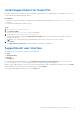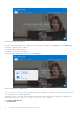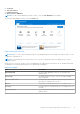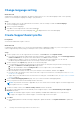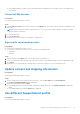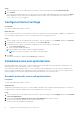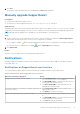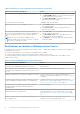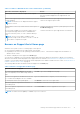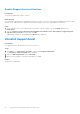Users Guide
Table Of Contents
- SupportAssist for Home PCs Version 3.8.1 User’s Guide
- Introduction
- Getting started with SupportAssist for Home PCs
- Minimum PC requirements
- Install SupportAssist for Home PCs
- SupportAssist user interface
- Change language setting
- Create SupportAssist profile
- Update contact and shipping information
- Use different SupportAssist profile
- Configure Internet settings
- Scheduled scans and optimizations
- Manually upgrade SupportAssist
- Notifications
- Uninstall SupportAssist
- System repair overview
- System reset overview
- Dell Migrate overview
- Drivers and downloads overview
- Scanning PC hardware
- Optimizing your PC
- Virtual assistant overview
- Creating support request
- Troubleshooting overview
- History overview
- Getting support
- Frequently asked questions
- SupportAssist for Home PCs resources
- Contacting Dell
Figure 1. Home page-default view
After the scans and optimizations are complete, the following details are displayed on the Home page and the History page:
● Amount of hard drive space reclaimed
● Number of driver updates installed
● Number of viruses or malware removed
The following figure displays the summary view of the Home page:
Figure 2. Home page—summary view
To go to the tiles view, click
. If there is a pending notification or SupportAssist requires you to perform an action, the tiles
view is displayed when you open SupportAssist.
Depending on the PC service plan, the following tiles are displayed. For information about the SupportAssist capabilities for
different service plans, see SupportAssist capabilities and Dell service plans on page 6.
● Get Drivers & Downloads
● Scan Hardware
12
Getting started with SupportAssist for Home PCs