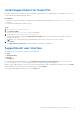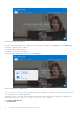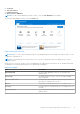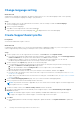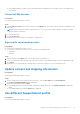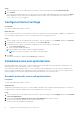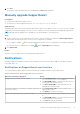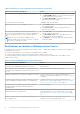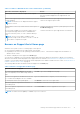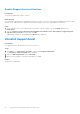Users Guide
Table Of Contents
- SupportAssist for Home PCs Version 3.8.1 User’s Guide
- Introduction
- Getting started with SupportAssist for Home PCs
- Minimum PC requirements
- Install SupportAssist for Home PCs
- SupportAssist user interface
- Change language setting
- Create SupportAssist profile
- Update contact and shipping information
- Use different SupportAssist profile
- Configure Internet settings
- Scheduled scans and optimizations
- Manually upgrade SupportAssist
- Notifications
- Uninstall SupportAssist
- System repair overview
- System reset overview
- Dell Migrate overview
- Drivers and downloads overview
- Scanning PC hardware
- Optimizing your PC
- Virtual assistant overview
- Creating support request
- Troubleshooting overview
- History overview
- Getting support
- Frequently asked questions
- SupportAssist for Home PCs resources
- Contacting Dell
4. Click Save.
The automatic scans and optimizations are scheduled and the Home page is displayed.
Manually upgrade SupportAssist
Prerequisites
● You must have administrator rights on the PC.
● You must have created a SupportAssist profile. See Create SupportAssist profile on page 14.
About this task
Upgrading SupportAssist ensures that the latest SupportAssist features are available on your PC. If a newer version is available,
SupportAssist automatically upgrades to the new version. If required, you can also manually check and upgrade SupportAssist.
NOTE: SupportAssist upgrades are not available for PCs running Windows 7 operating system.
Steps
1. On the top-right corner of the SupportAssist user interface, click the settings icon, and then click About SupportAssist.
SupportAssist automatically checks if a newer version of SupportAssist is available.
● If no update is available, and a message indicating that the latest version of SupportAssist is installed are displayed.
● If a newer version of SupportAssist is available, and the Update Now link are displayed.
2. Click Update Now.
Results
The latest version of SupportAssist is downloaded and installed on the PC.
Notifications
By default, SupportAssist displays notifications about hardware and software issues, driver updates, open support requests,
service plan, and so on.
Notifications on SupportAssist user interface
The following table provides a summary of the notifications that are displayed when you open SupportAssist:
Table 5. Notifications on the SupportAssist user interface
When the notification is displayed Action
A SupportAssist profile has not been created.
● Click Complete Profile to create a SupportAssist profile.
See Create SupportAssist profile on page 14.
● Click Remind Me Later to view the notification when you
reopen SupportAssist after 24 hours.
● Click Never Remind Me to stop SupportAssist from
displaying the notification again.
Dell technical support is still working on a support request that
is created for your PC.
● Click Check status online to view the status of the
support request online.
● Click Dismiss to hide the notification.
If you have not optimized your PC in the last 28 days
● Click Run all to run all the scans and optimizations on your
PC.
● Click Remind Me Later to view the notification when you
reopen SupportAssist after 24 hours.
● Click Cancel to hide the notification.
Getting started with SupportAssist for Home PCs 17