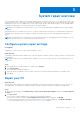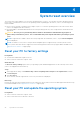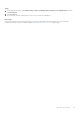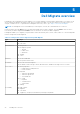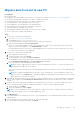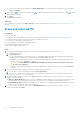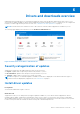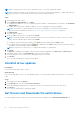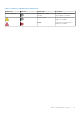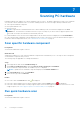Users Guide
Table Of Contents
- SupportAssist for Home PCs Version 3.8.1 User’s Guide
- Introduction
- Getting started with SupportAssist for Home PCs
- Minimum PC requirements
- Install SupportAssist for Home PCs
- SupportAssist user interface
- Change language setting
- Create SupportAssist profile
- Update contact and shipping information
- Use different SupportAssist profile
- Configure Internet settings
- Scheduled scans and optimizations
- Manually upgrade SupportAssist
- Notifications
- Uninstall SupportAssist
- System repair overview
- System reset overview
- Dell Migrate overview
- Drivers and downloads overview
- Scanning PC hardware
- Optimizing your PC
- Virtual assistant overview
- Creating support request
- Troubleshooting overview
- History overview
- Getting support
- Frequently asked questions
- SupportAssist for Home PCs resources
- Contacting Dell
Migrate data from old to new PC
Prerequisites
Ensure the following:
● Dell Migrate service is available for your new PC. For instructions to purchase, go to https://www.dell.com/Migrate.
● The operating system that is installed on your old PC is Windows 8.1 or later.
● The operating system that is installed on your new PC is Windows 10.
● Your old and new PCs are connected to an electrical outlet.
● You are logged in to your old and new PCs as an administrator.
● Your old and new PCs are connected to the same local network.
● Sufficient disk space is available on your new PC.
● The language in SupportAssist installed on your new PC is set to English.
● The PC locale is set to English (United States).
Steps
1. On your old PC, perform the following steps:
a. Go to https://www.dell.com/dataassistant.
b. Download and run Dell Data Assistant.exe.
The Dell Data Assistant is extracted, and a shortcut is created on your desktop.
c. Open Dell Data Assistant and click Let's get started.
If your PC is connected to a public network, you are prompted to confirm if you recognize and trust the network and
want to continue with the migration. Click Trust Network to continue.
Dell Data Assistant checks for your new PC with Dell Migrate that is connected to the same local network. If your new
PC is detected, a verification code is displayed.
2. On your new PC, perform the following steps:
a.
Open SupportAssist and click
.
b. On the bottom-left corner, click Go now.
c. On the Dell Migrate home page, click Let's get started.
● Dell Migrate checks for your old PC that is connected to the same local network and has Dell Data Assistant running.
● The Troubleshooting, History, and the Get Support tabs are disabled.
d. Enter the verification code that is displayed on your old PC.
NOTE:
If you have SupportAssist for Home PCs version 3.8 installed on your new PC, you must use only the Dell
Data Assistant executable file version 1.1.0.22.
If the code is verified successfully, your PCs are paired and Dell Data Assistant scans your old PC for the data that can be
migrated.
NOTE:
If you logged in using different user accounts on your old and new PC, you are prompted to confirm if you
want to continue. Click Continue to proceed with the migration. During migration, only the data of the user account
that is signed in on your old PC is migrated.
3. By default, all the data that is detected is preselected to make the migration easier. If you want to manually select the data
that you want to migrate, select Let me choose what to move and ensure that only the data that you want to migrate is
selected.
4. By default, all your files and settings are migrated to the primary drive in your new PC. If you have multiple drives in your
new PC, perform the following steps to manually select the drive to which you want to migrate the data:
a. On the left pane, click Change.
b. Select the required drive, and click Apply.
NOTE:
If you have multiple drives in your old PC and only one drive in your new PC, separate folders are created for
each drive in the default location, for example, Migration_D_Drive.
5. Click Migrate now.
If any other applications are running on your new PC, you are prompted to close the applications and continue or cancel the
migration process.
6. After the migration process is complete, perform one of the following steps:
● If all your data was migrated successfully, click Finish.
Dell Migrate overview
25