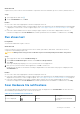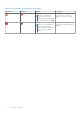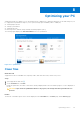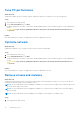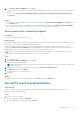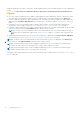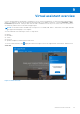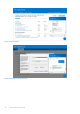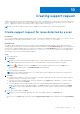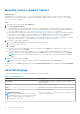Users Guide
Table Of Contents
- SupportAssist for Home PCs Version 3.8.1 User’s Guide
- Introduction
- Getting started with SupportAssist for Home PCs
- Minimum PC requirements
- Install SupportAssist for Home PCs
- SupportAssist user interface
- Change language setting
- Create SupportAssist profile
- Update contact and shipping information
- Use different SupportAssist profile
- Configure Internet settings
- Scheduled scans and optimizations
- Manually upgrade SupportAssist
- Notifications
- Uninstall SupportAssist
- System repair overview
- System reset overview
- Dell Migrate overview
- Drivers and downloads overview
- Scanning PC hardware
- Optimizing your PC
- Virtual assistant overview
- Creating support request
- Troubleshooting overview
- History overview
- Getting support
- Frequently asked questions
- SupportAssist for Home PCs resources
- Contacting Dell
Optimizing your PC
SupportAssist helps you optimize your PC by running a series of diagnostics to identify modifications to files and settings of your
PC. SupportAssist optimizations improve your PC speed, storage space availability, and PC stability by:
● Cleaning temporary files
● Tuning PC performance
● Optimizing network
● Removing viruses, malware, and potentially unwanted programs (PUPs)
The following figure displays the Tune Performance tile for PC optimization:
Figure 5. PC optimization
Clean files
About this task
SupportAssist removes redundant files, temporary folders, and other unnecessary clutter from your PC.
Steps
1.
Open SupportAssist and click .
2. On the Clean Files tile, click Run.
During the optimization, the name of task that is running is displayed above the tiles and the progress of scan is displayed on
the tile.
CAUTION:
If you cancel the optimization while it is in progress, the changes that were performed are not
reversed.
Results
The amount of hard drive space that is saved is displayed on the Clean Files tile, the Home page, and the History page.
8
Optimizing your PC 33