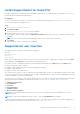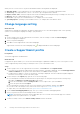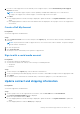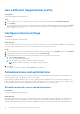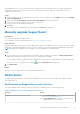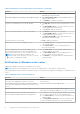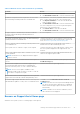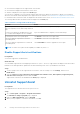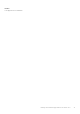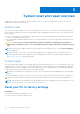Users Guide
Table Of Contents
- SupportAssist for Home PCs Version 3.10 User’s Guide
- Contents
- Introduction
- Getting started with SupportAssist for Home PCs
- Minimum PC requirements
- Install SupportAssist for Home PCs
- SupportAssist user interface
- Change language setting
- Create a SupportAssist profile
- Update contact and shipping information
- Use a different SupportAssist profile
- Configure Internet settings
- Scheduled scans and optimizations
- Manually upgrade SupportAssist
- Notifications
- Uninstall SupportAssist
- System reset and repair overview
- Dell Migrate overview
- Drivers and downloads overview
- Scanning PC hardware
- Optimizing your PC
- Virtual assistant overview
- Creating a support request
- Troubleshooting overview
- History overview
- Getting support
- Provide feedback
- Frequently asked questions
- SupportAssist for Home PCs resources
- Contact Dell
Table 5. Windows action center notifications (continued)
Scenario Action
● Click the notification to view issue details.
● Click Remind me tomorrow to view the notification later.
A hardware component must be replaced for an issue that is
detected during a manually initiated or scheduled scan.
For a hard drive, SSD, battery, keyboard, RAM, mouse, optical
drive, or video card, perform one of the following steps:
● Click Replace hardware to view the issue details and
create a support request.
● Click Remind me tomorrow to view the notification later.
For other components or if your service plan has expired,
perform one of the following steps:
● Click Tell me more to view the issue details.
● Click Remind me tomorrow to view the notification later.
A support request is automatically created for a hardware
issue that is detected during a manually initiated or a
scheduled scan.
No action required.
Potentially unwanted programs (PUPs) are detected during a
manually initiated or a scheduled scan.
Click the notification to review and remove the PUPs that
were detected by the scan. For instructions to remove the
PUPs, see Remove potentially unwanted programs.
Viruses or malware is detected during a manually initiated scan
or a scheduled scan.
Click the notification to see the details of the viruses or
malware that were detected during the scan.
Service plan of the PC is about to expire, or has expired. Click the notification to open SupportAssist. A link to renew
the service plan is displayed on the SupportAssist user
interface.
Status of the support request that is created for your PC was
recently updated.
NOTE: A notification is not displayed when the support
request is closed.
Click the notification to open SupportAssist and view the
status of the support request online.
SupportAssist OS Recovery creates the first restore point on
your PC.
Click the notification to view the system repair option on the
Troubleshooting page.
If your system is eligible for Dell Software Support (DSS)
service plan and SupportAssist detects redundant files,
network connectivity issues, or virus or malware during a
scan.
NOTE: The DSS service plan is available for XPS,
Alienware, Inspiron, and G Series PCs in the U.S. with an
active Basic or expired service plan.
Click the notification to open SupportAssist.
Your PC has an active Premium Support Plus service plan and
SupportAssist automatically scanned and optimized your PC.
Click the notification to open SupportAssist.
A technical support agent initiated a session to remotely scan
and install driver updates or scan your PC for hardware issues.
Click Ok to view the Dell RemoteActions Terms &
Conditions page.
NOTE: If a remote session was performed during the last
two hours, the terms and conditions are not displayed
and the technical support agent can initiate the scans
automatically.
NOTE: If Windows Focus Assist is enabled on your PC,
the notification is not displayed.
Banners on SupportAssist Home page
When the service plan of your PC is nearing expiry or has expired:
Getting started with SupportAssist for Home PCs
17