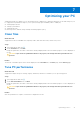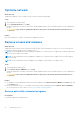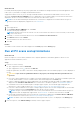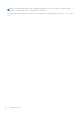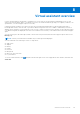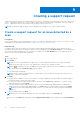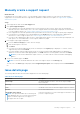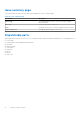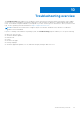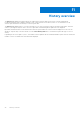Users Guide
Table Of Contents
- SupportAssist for Home PCs Version 3.10 User’s Guide
- Contents
- Introduction
- Getting started with SupportAssist for Home PCs
- Minimum PC requirements
- Install SupportAssist for Home PCs
- SupportAssist user interface
- Change language setting
- Create a SupportAssist profile
- Update contact and shipping information
- Use a different SupportAssist profile
- Configure Internet settings
- Scheduled scans and optimizations
- Manually upgrade SupportAssist
- Notifications
- Uninstall SupportAssist
- System reset and repair overview
- Dell Migrate overview
- Drivers and downloads overview
- Scanning PC hardware
- Optimizing your PC
- Virtual assistant overview
- Creating a support request
- Troubleshooting overview
- History overview
- Getting support
- Provide feedback
- Frequently asked questions
- SupportAssist for Home PCs resources
- Contact Dell
Optimizing your PC
SupportAssist helps you optimize your PC by running a series of diagnostics to identify modifications to files and settings of your
PC. SupportAssist optimizations improve your PC speed, storage space availability, and PC stability by:
● Cleaning temporary files
● Tuning PC performance
● Optimizing network
● Removing viruses, malware, and potentially unwanted programs (PUPs)
Clean files
About this task
SupportAssist removes redundant files, temporary folders, and other unnecessary clutter from your PC.
Steps
1.
Open SupportAssist and click
.
2. On the Clean Files tile, click Run.
During the optimization, the name of task that is running is displayed above the tiles and the progress of scan is displayed on
the tile.
CAUTION:
If you cancel the optimization while it is in progress, the changes that were performed are not
reversed.
Results
The amount of hard drive space that is saved is displayed on the Clean Files tile, the Home page, and the History page.
Tune PC performance
About this task
SupportAssist adjusts the power settings, registry, and memory allocation to maximize your PC processing speed.
Steps
1.
Open SupportAssist and click
.
2. On the Tune Performance tile, click Run.
During the optimization, the name of task that is running is displayed above the tiles and the progress of scan is displayed on
the tile.
CAUTION:
If you cancel the optimization while it is in progress, the changes that were performed are not
reversed.
Results
After the optimization is complete, a notification is displayed on the tile.
7
Optimizing your PC 31