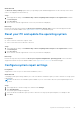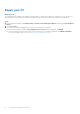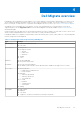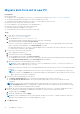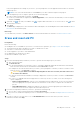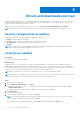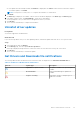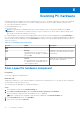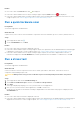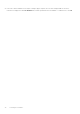Users Guide
Table Of Contents
- SupportAssist for Home PCs Version 3.10.2 User’s Guide
- Contents
- Introduction
- Getting started with SupportAssist for Home PCs
- Minimum PC requirements
- Install SupportAssist for Home PCs
- SupportAssist user interface
- Change language setting
- Create a SupportAssist profile
- Update contact and shipping information
- Use a different SupportAssist profile
- Configure Internet settings
- Scheduled scans and optimizations
- Manually upgrade SupportAssist
- Notifications
- Uninstall SupportAssist
- System reset and repair overview
- Dell Migrate overview
- Drivers and downloads overview
- Scanning PC hardware
- Optimizing your PC
- Virtual assistant overview
- Creating a support request
- Troubleshooting overview
- History overview
- Getting support
- Provide feedback
- Frequently asked questions
- SupportAssist for Home PCs resources
- Contact Dell
● If the update must be manually installed, an Install link is displayed in the Status column after the download is complete.
To install the update, click Install.
NOTE: You may have to restart your PC to complete the installation of certain drivers.
5. Click Finish.
The Home page is displayed. The number of drivers that are installed is displayed on the Home page and History page.
6. If an update requires restart, click Restart Now to restart the PC immediately.
You are prompted to save your files and close all applications before you restart.
7. Click Restart.
The PC restarts automatically to complete the installation.
Uninstall driver updates
Prerequisites
You must be logged in as an administrator.
About this task
If you encounter problems with your PC after updating a driver, uninstall the update and return the PC to its previous state.
Steps
1. Open SupportAssist and click History.
2. On the History page, click the required Restore System link.
A message is displayed stating that the PC will be restored to the state when the restore point was created.
3. Click Restore.
The PC restarts automatically to uninstall the update.
Get Drivers and Downloads tile notifications
The following table describes the different status notifications that are displayed on the Get Drivers & Downloads tile:
Table 8. Get Drivers & Downloads tile notifications
Tile icon Update type Description
Optional or no update available No update is available or an optional update is
available.
Recommended Only recommended type of updates are
available.
Urgent or Security Only urgent, security, or multiple types of
updates are available.
Drivers and downloads overview 27