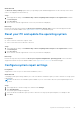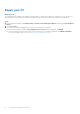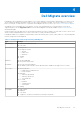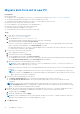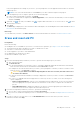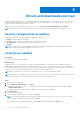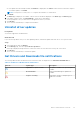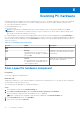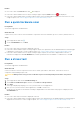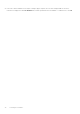Users Guide
Table Of Contents
- SupportAssist for Home PCs Version 3.10.2 User’s Guide
- Contents
- Introduction
- Getting started with SupportAssist for Home PCs
- Minimum PC requirements
- Install SupportAssist for Home PCs
- SupportAssist user interface
- Change language setting
- Create a SupportAssist profile
- Update contact and shipping information
- Use a different SupportAssist profile
- Configure Internet settings
- Scheduled scans and optimizations
- Manually upgrade SupportAssist
- Notifications
- Uninstall SupportAssist
- System reset and repair overview
- Dell Migrate overview
- Drivers and downloads overview
- Scanning PC hardware
- Optimizing your PC
- Virtual assistant overview
- Creating a support request
- Troubleshooting overview
- History overview
- Getting support
- Provide feedback
- Frequently asked questions
- SupportAssist for Home PCs resources
- Contact Dell
Results
● If no issue is detected, Passed status and are displayed.
● If an issue is detected and it does not require creating a support request, Failed status and are displayed.
● If an issue is detected and requires creating a support request, the issue details page is displayed. For instructions to create
a support request, see Create a support request for an issue detected by a scan.
Run a quick hardware scan
Prerequisites
You must be logged in as an administrator.
About this task
A quick scan on your PC detects issues in hardware components such as the hard drive, processor, memory module, and so on.
Steps
1. Open SupportAssist and click
.
2. On the Scan Hardware tile, click Run.
Results
● If no issue is detected, a notification is displayed on the tile.
● If an issue is detected and it requires creating a support request, the optimization tiles are disabled and the issue details page
is displayed. For instructions to create a support request, see Create a support request for an issue detected by a scan.
● If an issue is detected and it does not require creating a support request, the issue title is displayed above the tiles, a
notification is displayed on the Scan Hardware tile, and the optimization tiles are disabled. To enable the tiles, click OK.
Run a stress test
Prerequisites
You must be logged in as an administrator.
About this task
A stress test detects issues in components such as the PC board, optical drives, and camera. It also detects issues in
components scanned during a quick scan.
CAUTION: During a stress test, you can see flashes on your screen and you may not be able to use your PC.
Steps
1. Open SupportAssist and click the Troubleshooting tab.
2. Click I want to troubleshoot my PC and then click I want to scan my entire PC.
3. Click Start.
A message is displayed prompting you to save your files and to close all applications.
4. After you save your files and close all the applications, click OK to run the test.
During the test, the name of the task that is running is displayed above the tiles and the scan progress is displayed on the
Scan Hardware tile.
Results
● If no issue is detected, a notification is displayed on the tile.
● If an issue is detected and requires creating a support request, the optimization tiles are disabled and the issue details page is
displayed. For instructions to create a support request, see Create a support request for an issue detected by a scan.
Scanning PC hardware
29