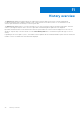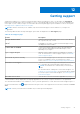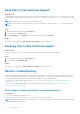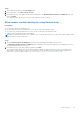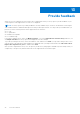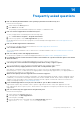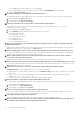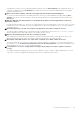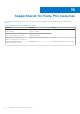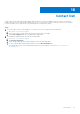Users Guide
Table Of Contents
- SupportAssist for Home PCs Version 3.10.2 User’s Guide
- Contents
- Introduction
- Getting started with SupportAssist for Home PCs
- Minimum PC requirements
- Install SupportAssist for Home PCs
- SupportAssist user interface
- Change language setting
- Create a SupportAssist profile
- Update contact and shipping information
- Use a different SupportAssist profile
- Configure Internet settings
- Scheduled scans and optimizations
- Manually upgrade SupportAssist
- Notifications
- Uninstall SupportAssist
- System reset and repair overview
- Dell Migrate overview
- Drivers and downloads overview
- Scanning PC hardware
- Optimizing your PC
- Virtual assistant overview
- Creating a support request
- Troubleshooting overview
- History overview
- Getting support
- Provide feedback
- Frequently asked questions
- SupportAssist for Home PCs resources
- Contact Dell
If SupportAssist could not scan a component during the hardware scan, the Misconfigured status is displayed. Hence, no
notification is displayed on the Scan Hardware tile. SupportAssist scans the component again during the next manually
initiated or automated scan.
23. Where can I view the summary of the files and settings that were migrated using Dell Migrate?
To view the files and settings that were migrated in the last session, go to the Dell Migrate home page and click View
Summary. You can also view the summary of all the files and settings that were migrated during the last 90 days on the
History page.
24. Why does Dell Data Assistant prompt me to use Windows Reset when I have Dell SupportAssist OS Reovery
installed on my PC?
Dell Data Assistant prompts you to erase your PC using Dell Reset only if Dell SupportAssist OS Recovery version 5.3 or later
is installed on your PC. If an earlier version of Dell SupportAssist OS Recovery is installed on your PC, you are prompted to
use Windows Reset.
25. During data migration, I get "We can't complete your migration" error. What could be the reason?
You may be using an outdated version of Dell Data Assistant. Download latest version from https://www.dell.com/Migrate
and retry migration. Ensure that SupportAssist is also running the latest version.
26. Why does the migration progress halt after a certain percentage?
This could be due to insufficient access permissions on certain user files. Ensure that you are logged in to the PC as an
administrator and that the files that you are trying to migrate do not belong to any other user profile.
27. Data migration fails with "This PC isn't connected to a network" error. What could be the reason?
You may encounter this error if the network disconnects while the migration is in progress. To fix the network issues and
retry migration, see the Troubleshooting network disconnect issues during migration section in the Dell Migrate User's
Guide available on the Dell Data Assistant documentation page.
28. I currently have 3.9.2 version of SupportAssist running on my PC. Why am I not able to update to the latest
version?
You might be running an operating system version which is Windows 10 RS3 or earlier. To update supportAssist version to
3.10 or later, you must first upgrade the operating system version to Windows 10 RS4 or later.
Frequently asked questions
47