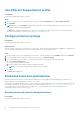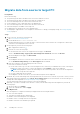Users Guide
Table Of Contents
- SupportAssist for Home PCs Version 3.6 User’s Guide
- Introduction
- Getting started with SupportAssist for Home PCs
- Minimum PC requirements
- Install SupportAssist
- SupportAssist user interface
- Change language setting
- Create SupportAssist profile
- Update contact and shipping information
- Use different SupportAssist profile
- Configure Internet settings
- Scheduled scans and optimizations
- Manually upgrade SupportAssist
- Notifications
- Uninstall SupportAssist
- Dell Migrate overview
- Drivers and downloads overview
- Scanning PC hardware
- Optimizing your PC
- Virtual assistant overview
- Creating support request
- Troubleshooting overview
- History overview
- Getting support
- Frequently asked questions
- SupportAssist for Home PCs resources

● If the shipping details are invalid, a message is displayed to update the details. Click Update and Finish to update the
details.
● If the shipping details are valid, the first name and last name are displayed on the top-right corner of the SupportAssist
user interface.
Create Dell My Account
Prerequisites
You must have administrator rights on the PC.
Steps
1. In the Create an Account section of the Dell My Account Sign in page, enter the first name, last name, email address, and
password in the appropriate fields.
NOTE: The password must contain eight through 20 characters, and must include 1 uppercase letter, 1 lowercase letter,
and 1 number.
2. Re-enter the password.
3. Click Create Account.
A new Dell My Account is created, and you are signed in to SupportAssist.
Sign in with social media account
Prerequisites
● You must have administrator rights on the PC.
● You must have a valid account with any of the following social media platforms:
○ Google Plus
○ Facebook
Steps
1. On the Dell My Account Sign In page, click the appropriate social media icon.
2. On the corresponding social media login page, enter the user name or email address and password in the appropriate fields.
3. Click Sign in.
A new Dell My Account is created with the credentials that you entered for signing in to your social media account.
Update contact and shipping information
Prerequisites
You must have administrator rights on the PC.
Steps
1. On the top-right corner of the SupportAssist user interface, click the user name and click Profile Details.
The Contact and Shipping Address page is displayed.
2. Update the required details and click Done.
● If the shipping details are incorrect, a message is displayed to update the details. Click Update and Finish to update the
details.
● If the shipping details are correct, the Home page is displayed.
Getting started with SupportAssist for Home PCs
13