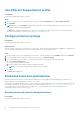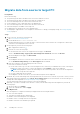Users Guide
Table Of Contents
- SupportAssist for Home PCs Version 3.6 User’s Guide
- Introduction
- Getting started with SupportAssist for Home PCs
- Minimum PC requirements
- Install SupportAssist
- SupportAssist user interface
- Change language setting
- Create SupportAssist profile
- Update contact and shipping information
- Use different SupportAssist profile
- Configure Internet settings
- Scheduled scans and optimizations
- Manually upgrade SupportAssist
- Notifications
- Uninstall SupportAssist
- Dell Migrate overview
- Drivers and downloads overview
- Scanning PC hardware
- Optimizing your PC
- Virtual assistant overview
- Creating support request
- Troubleshooting overview
- History overview
- Getting support
- Frequently asked questions
- SupportAssist for Home PCs resources
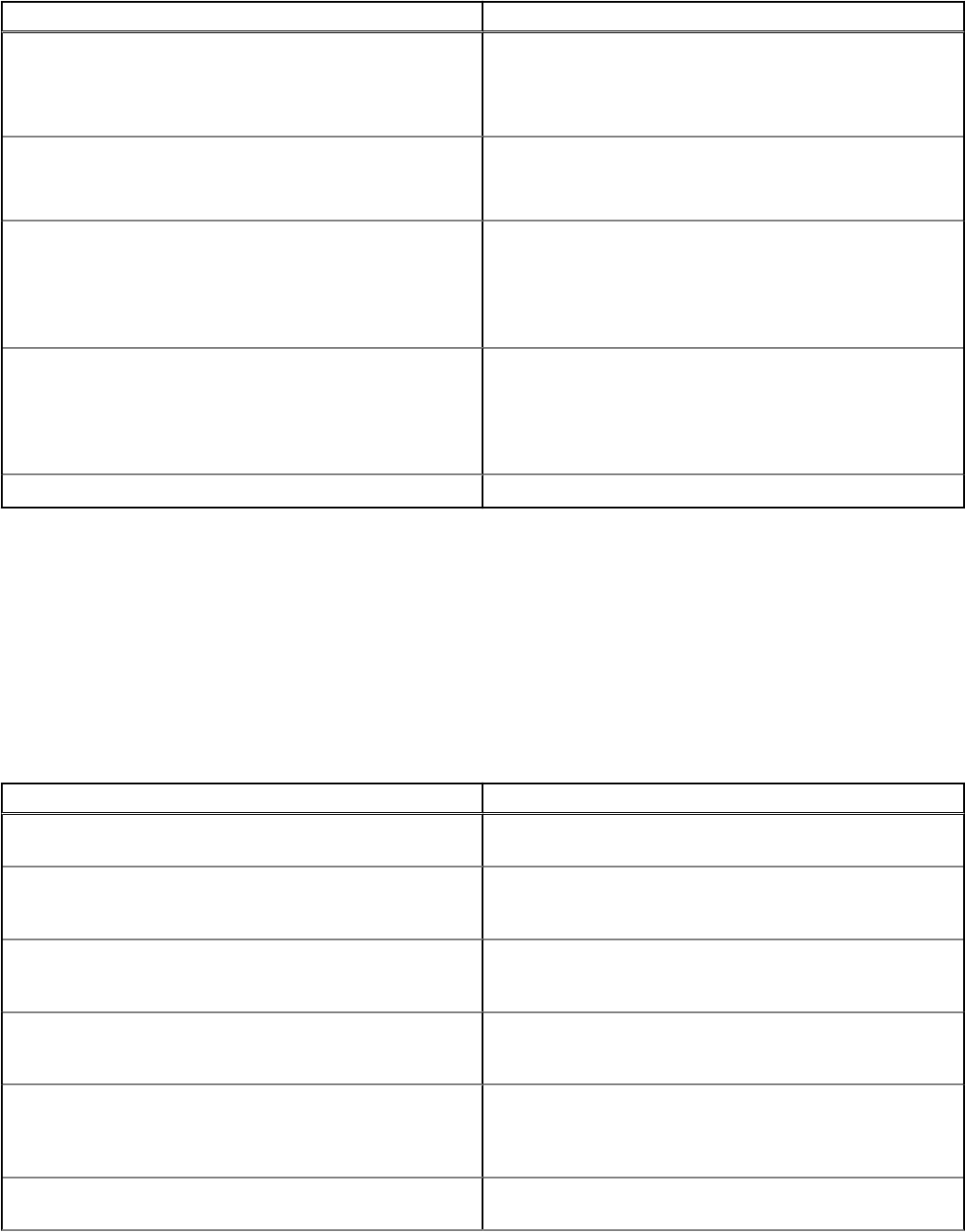
Table 4. Notifications on the SupportAssist user interface (continued)
When the notification is displayed Action
● Click Remind Me Later to view the notification when you
reopen SupportAssist after 24 hours.
● Click Never Remind Me to stop SupportAssist from
displaying the notification again.
Dell technical support is still working on a support request that
is created for your PC.
● Click Check status online to view the status of the
support request online.
● Click Dismiss to hide the notification.
If you have not optimized your PC in the last 28 days
● Click Run all to run all the scans and optimizations on your
PC.
● Click Remind Me Later to view the notification when you
reopen SupportAssist after 24 hours.
● Click Cancel to hide the notification.
Service plan of the PC is about to expire, or has expired.
● Click Renew to renew the PC service plan.
● Click Remind Me Later to view the notification when you
reopen SupportAssist after 24 hours.
● Click Never Remind Me to stop SupportAssist from
displaying the notification again.
You renewed your PC service plan. Click OK to hide the notification.
Notifications on taskbar or Windows Action Center
Depending on the type of operating system installed on your PC, SupportAssist displays notifications on the taskbar or in the
Windows Action Center:
● On Microsoft Windows 8, or 8.1, notifications are displayed on the taskbar.
● On Microsoft Windows 10, notifications are in the Windows Action Center.
The following table provides a summary of the different types of notifications that are displayed on the taskbar or in the
Windows Action Center.
Table 5. Taskbar or Windows Action Center notifications
When the notification is displayed Action
You deferred migrating your files and settings using Dell
Migrate service.
Click the notification to go to the Dell Migrate home page.
During a scheduled scan, an urgent driver update is detected. Click the notification to see the driver details page. For
instructions to install driver updates, see Install driver updates
on page 22.
A support request must be created for a hardware issue that
is detected during a manually initiated or a scheduled scan.
Click the notification to see the issue details page. For
instructions to create a support request, see Create support
request for issue detected by a scan on page 34.
A support request is automatically created for a hardware
issue that is detected during a manually initiated or a
scheduled scan.
No action required.
Potentially unwanted programs (PUPs) are detected during a
manually initiated or a scheduled scan.
Click the notification to review and remove the PUPs that
were detected by the scan. For instructions to remove the
PUPs, see Remove potentially unwanted programs on page
30.
Viruses or malware is detected during a manually initiated scan
or a scheduled scan.
Click the notification to see the details of the viruses or
malware that was detected during the scan.
16 Getting started with SupportAssist for Home PCs