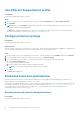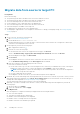Users Guide
Table Of Contents
- SupportAssist for Home PCs Version 3.6 User’s Guide
- Introduction
- Getting started with SupportAssist for Home PCs
- Minimum PC requirements
- Install SupportAssist
- SupportAssist user interface
- Change language setting
- Create SupportAssist profile
- Update contact and shipping information
- Use different SupportAssist profile
- Configure Internet settings
- Scheduled scans and optimizations
- Manually upgrade SupportAssist
- Notifications
- Uninstall SupportAssist
- Dell Migrate overview
- Drivers and downloads overview
- Scanning PC hardware
- Optimizing your PC
- Virtual assistant overview
- Creating support request
- Troubleshooting overview
- History overview
- Getting support
- Frequently asked questions
- SupportAssist for Home PCs resources
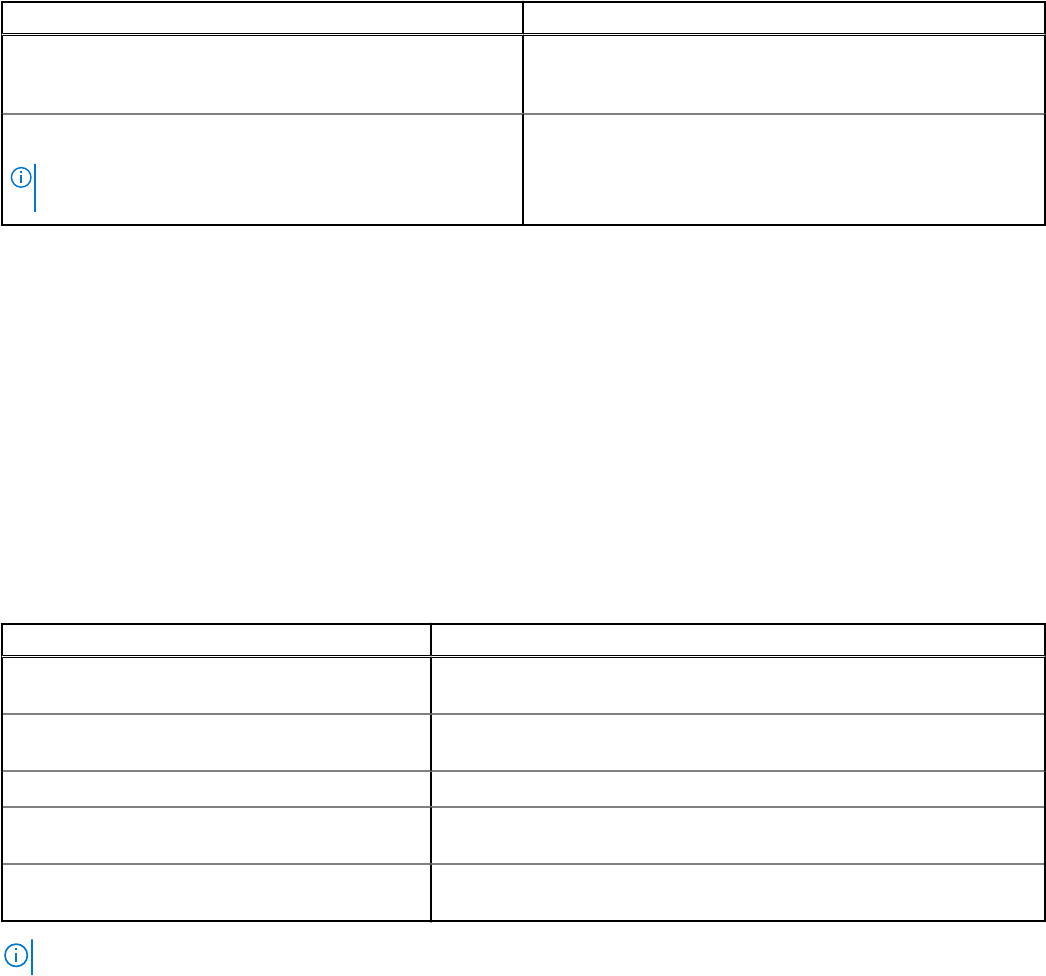
Table 5. Taskbar or Windows Action Center notifications (continued)
When the notification is displayed Action
Service plan of the PC is about to expire, or has expired. Click the notification to open SupportAssist. A link to renew
the service plan is displayed on the SupportAssist user
interface.
Status of the support request that is created for your PC was
recently updated.
NOTE: The notification is not displayed when the support
request is closed.
Click the notification to open SupportAssist and view the
status of the support request online.
Banners on SupportAssist home page
When the service plan of your PC is nearing expiry or has expired:
● A notification is displayed on the SupportAssist user interface.
● Depending on the operating system installed on your PC, a notification is displayed on the taskbar or in Windows Action
Center.
● A banner is displayed on the SupportAssist Home page.
You can renew or upgrade your service plan by using the links that are provided in the notification or banner. For information
about the notifications that are displayed on the SupportAssist user interface, see Notifications on SupportAssist user interface
on page 15. For information about notifications that are displayed on the taskbar or Windows Action Center, see Notifications on
taskbar or Windows Action Center.
The following table describes the banners that are displayed on the Home page:
Table 6. Banners on SupportAssist home page
When the banner is displayed Action
If you have purchased Dell Migrate service and not
migrated your files and settings within 90 days
Click Yes to go to the Dell Migrate home page.
You have not logged in as an administrator into the
PC on which the Dell Migrate service is enabled.
Log in as an administrator to migrate your files and settings.
0 to 60 days before the service plan expires. Click Renew to renew the service plan online.
The service plan has expired and is within the
renewable period.
Click Renew to renew the service plan online.
The service plan has expired and is not within the
renewable period.
Click Contact Dell to extend or upgrade the service plan.
NOTE: The online renewal capability is available only for PCs in the United States.
Disable SupportAssist notifications
Prerequisites
You must have administrator rights on the PC.
About this task
You can disable SupportAssist from displaying notifications on your PC. However, SupportAssist displays notifications about
hardware issues and urgent driver updates that are detected during a scan even if you disable the notifications.
Steps
1. On the top-right corner of the SupportAssist user interface, click the settings icon, click Settings, and then click
Notifications.
Getting started with SupportAssist for Home PCs
17