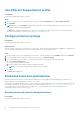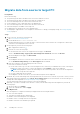Users Guide
Table Of Contents
- SupportAssist for Home PCs Version 3.6 User’s Guide
- Introduction
- Getting started with SupportAssist for Home PCs
- Minimum PC requirements
- Install SupportAssist
- SupportAssist user interface
- Change language setting
- Create SupportAssist profile
- Update contact and shipping information
- Use different SupportAssist profile
- Configure Internet settings
- Scheduled scans and optimizations
- Manually upgrade SupportAssist
- Notifications
- Uninstall SupportAssist
- Dell Migrate overview
- Drivers and downloads overview
- Scanning PC hardware
- Optimizing your PC
- Virtual assistant overview
- Creating support request
- Troubleshooting overview
- History overview
- Getting support
- Frequently asked questions
- SupportAssist for Home PCs resources
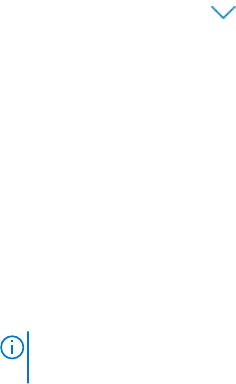
Migrate data from source to target PC
Prerequisites
Ensure the following:
● The operating system that is installed on the source PC is Windows 8 or later.
● The operating system that is installed on the target PC is Windows 10.
● The source and target PCs are connected to an electrical outlet.
● You are logged in to source and target PCs as an administrator.
● The source and target PCs are connected to the same local network.
● Sufficient disk space is available on the target PC.
● No applications are running on the source and target PCs.
● The language in SupportAssist is set to English. For instructions to change your language setting, see Change language
setting on page 12.
Steps
1. On the source PC, perform the following steps:
a. Go to www.Dell.com/DataAssistant.
b. Download and run Dell data assistant.exe.
Dell Data Assistant checks for a target PC that is connected to the same local network. If a target PC is detected, a
verification code is displayed on the source PC.
2. On the target PC, perform the following steps:
a.
Open SupportAssist and click .
b. Perform one of the following steps:
● On the bottom-left corner of the SupportAssist home page, click Go now.
● Go to Troubleshooting > Copy my files and settings from another PC, and then click Go now.
c. On the Dell Migrate home page, click Get started.
d. Click Connect.
● Dell Migrate checks for a source PC that is connected to the same local network.
● The Troubleshooting, History, and the Get Support tabs are disabled.
e. Enter the verification code that is displayed on the source PC.
If the code is verified successfully:
● The accounts used to log in to the source and target PCs are verified. If you used different accounts, a message is
displayed to confirm if you want to continue the migration. Click Continue to perform the migration.
NOTE:
During migration, only the files and settings of the current user profile in the source PC are migrated to
the current user profile in the target PC.
● The source and target PCs are paired.
● Dell Migrate scans the source PC for your files and settings that can be migrated.
3. By default, all your files and settings that can be migrated from the source PC are selected. If you want to select your files
and settings that must be migrated, select Let me choose what to move. For more information on the files and type of
settings that can be migrated, see Change language setting on page 12.
The files and settings that are detected on the source PC are displayed.
4. Optionally, if you want to manually select the drive to which your files and settings must be migrated to, perform the
following steps:
a. On the left pane, click Change.
b. Select the required drive, and click Apply.
5. Click Migrate now.
After the migration is completed, a summary is displayed with the following information:
● Size of the files migrated
● Time taken to migrate the files and settings
● Number of files and settings that were migrated
● Number of files or settings that were not migrated
● Number of files that were backed up or replaced
20
Dell Migrate overview