Users Guide
Table Of Contents
- SupportAssist for Home PCs Version 3.6 User’s Guide
- Introduction
- Getting started with SupportAssist for Home PCs
- Minimum PC requirements
- Install SupportAssist
- SupportAssist user interface
- Change language setting
- Create SupportAssist profile
- Update contact and shipping information
- Use different SupportAssist profile
- Configure Internet settings
- Scheduled scans and optimizations
- Manually upgrade SupportAssist
- Notifications
- Uninstall SupportAssist
- Dell Migrate overview
- Drivers and downloads overview
- Scanning PC hardware
- Optimizing your PC
- Virtual assistant overview
- Creating support request
- Troubleshooting overview
- History overview
- Getting support
- Frequently asked questions
- SupportAssist for Home PCs resources
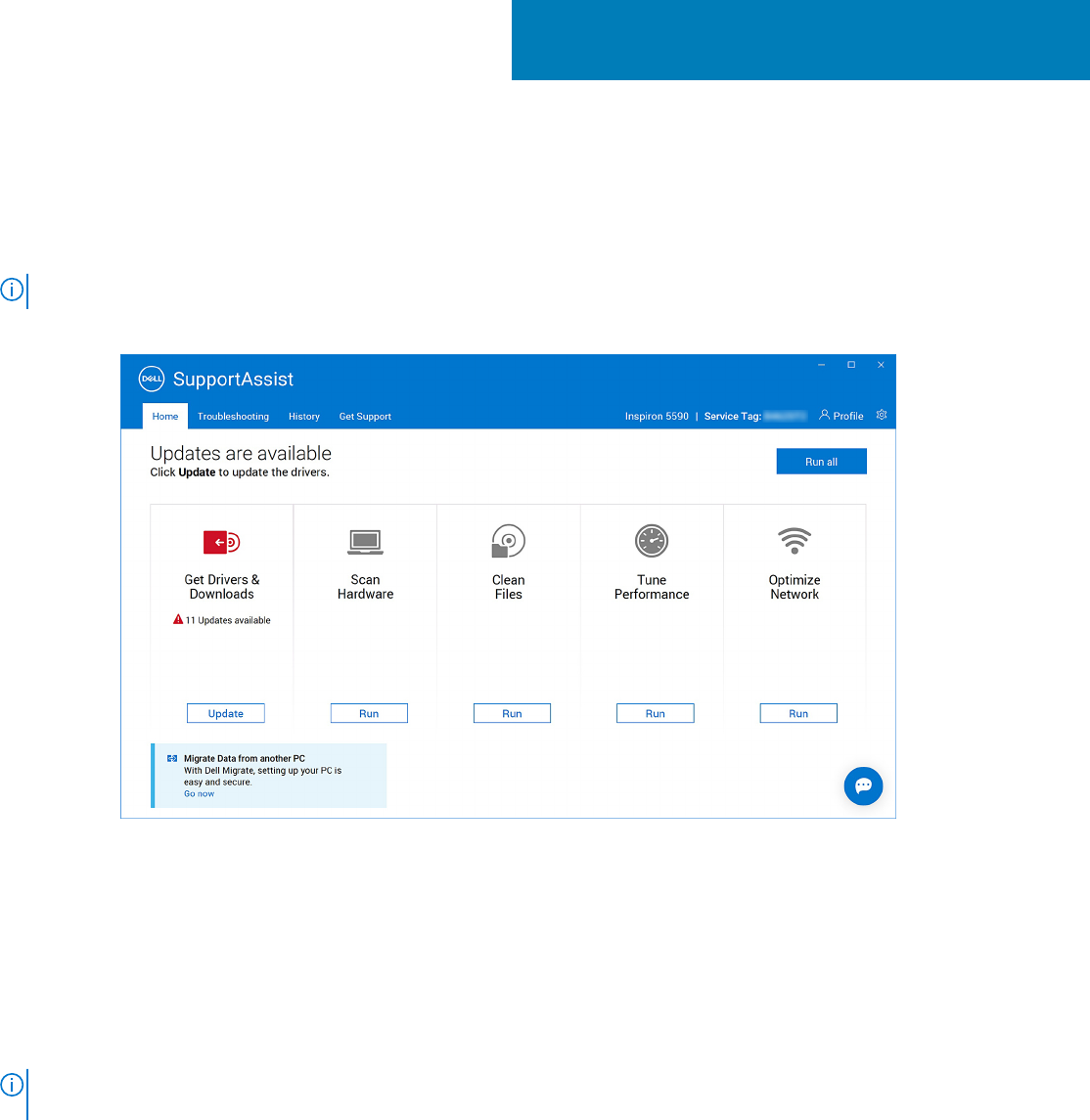
Drivers and downloads overview
Updating the drivers helps improve PC performance and patch security risks. By default, SupportAssist scans your PC every
week to detect updates available for drivers and Dell applications that are installed on your PC. If required, you can configure the
frequency in which SupportAssist performs the scan. See Scheduled scans and optimizations on page 14.
NOTE: In this document, the term driver refers to BIOS, drivers, firmware, and Dell applications installed on your PC.
The following figure displays the notifications on the Get Drivers & Downloads tile:
Figure 4. Notifications on Get Drivers & Downloads tile
Severity categorization of updates
SupportAssist categorizes the updates based on their severity as follows:
● Urgent—updates that can prevent potential security threats to your PC.
● Recommended—updates that can improve the performance of your PC.
● Optional—updates that you can choose to install, if necessary.
NOTE:
If an urgent or recommended update is available, a notification is displayed. For information on the types of
notification that are displayed by SupportAssist, see Notifications on page 15.
Install driver updates
Prerequisites
You must have administrator rights on the PC.
About this task
SupportAssist scans your PC and proactively suggests updates available for your PC drivers and Dell applications that are
installed on your PC. Before installing a driver update, SupportAssist automatically creates a restore point. You can use the
4
22 Drivers and downloads overview










