Users Guide
Table Of Contents
- SupportAssist for Home PCs Version 3.6 User’s Guide
- Introduction
- Getting started with SupportAssist for Home PCs
- Minimum PC requirements
- Install SupportAssist
- SupportAssist user interface
- Change language setting
- Create SupportAssist profile
- Update contact and shipping information
- Use different SupportAssist profile
- Configure Internet settings
- Scheduled scans and optimizations
- Manually upgrade SupportAssist
- Notifications
- Uninstall SupportAssist
- Dell Migrate overview
- Drivers and downloads overview
- Scanning PC hardware
- Optimizing your PC
- Virtual assistant overview
- Creating support request
- Troubleshooting overview
- History overview
- Getting support
- Frequently asked questions
- SupportAssist for Home PCs resources
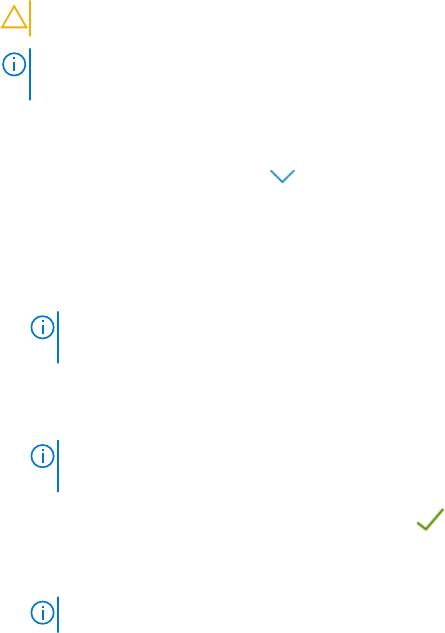
restore point to uninstall the driver update and return the PC to its previous state. At a given time period, SupportAssist can
retain only three restore points. If a new restore point must be created, the oldest restore point is automatically removed.
By default, SupportAssist is authorized to temporarily suspend data encryption to install some updates on a BitLocker enabled
system. To disable this authorization, go to Settings > Privacy, and then clear the appropriate permission.
CAUTION: You cannot uninstall a BIOS update.
NOTE: By default, the setting to create a restore point is disabled. You must enable the setting to allow SupportAssist to
create a restore point.
Steps
1.
Open SupportAssist and click
.
2. On the Get Drivers & Downloads tile, click Run.
● If updates are available for your PC, the update type and the number of available updates are notified on the Get Drivers
& Downloads tile.
● If SupportAssist cannot detect updates available for your PC, an appropriate message is displayed.
NOTE: The notification on the tile depends on the severity of the update. For information about the type of
notifications that are displayed on the tile, see Get Drivers and Downloads tile notifications on page 24.
3. Click Update Now.
The drivers page is displayed.
4. Select the updates that you want to install and click Install.
NOTE:
Certain driver updates must be installed along with one or more other drivers to function correctly. You must
select all those dependent drivers and then click Install.
● For updates that are automatically installed, and Done status are displayed in the Status column.
● If the update must be manually installed, an Install link is displayed in the Status column after the download is complete.
The update can be installed by clicking the Install link.
NOTE: You may have to restart your PC to complete the installation of certain drivers.
5. Click Finish.
The home page is displayed. The number of drivers that are installed is displayed on the home page and History page.
6. If an update requires restart, click Restart Now to restart the PC immediately.
You are prompted to save your files and close all applications before you restart.
7. Click Restart.
The PC restarts automatically to complete the installation.
Uninstall driver updates
Prerequisites
You must have administrator rights on the PC.
About this task
If you encounter problems with your PC after updating a driver, you can uninstall the update and return the PC to its previous
state.
Steps
1. Open SupportAssist and click History.
2. On the History page, click the required Restore System link.
A message is displayed stating that the PC will be restored to the state when the restore point was created.
3. Click Restore.
The PC restarts automatically to uninstall the update.
Drivers and downloads overview
23










