Users Guide
Table Of Contents
- SupportAssist for Home PCs Version 3.6 User’s Guide
- Introduction
- Getting started with SupportAssist for Home PCs
- Minimum PC requirements
- Install SupportAssist
- SupportAssist user interface
- Change language setting
- Create SupportAssist profile
- Update contact and shipping information
- Use different SupportAssist profile
- Configure Internet settings
- Scheduled scans and optimizations
- Manually upgrade SupportAssist
- Notifications
- Uninstall SupportAssist
- Dell Migrate overview
- Drivers and downloads overview
- Scanning PC hardware
- Optimizing your PC
- Virtual assistant overview
- Creating support request
- Troubleshooting overview
- History overview
- Getting support
- Frequently asked questions
- SupportAssist for Home PCs resources
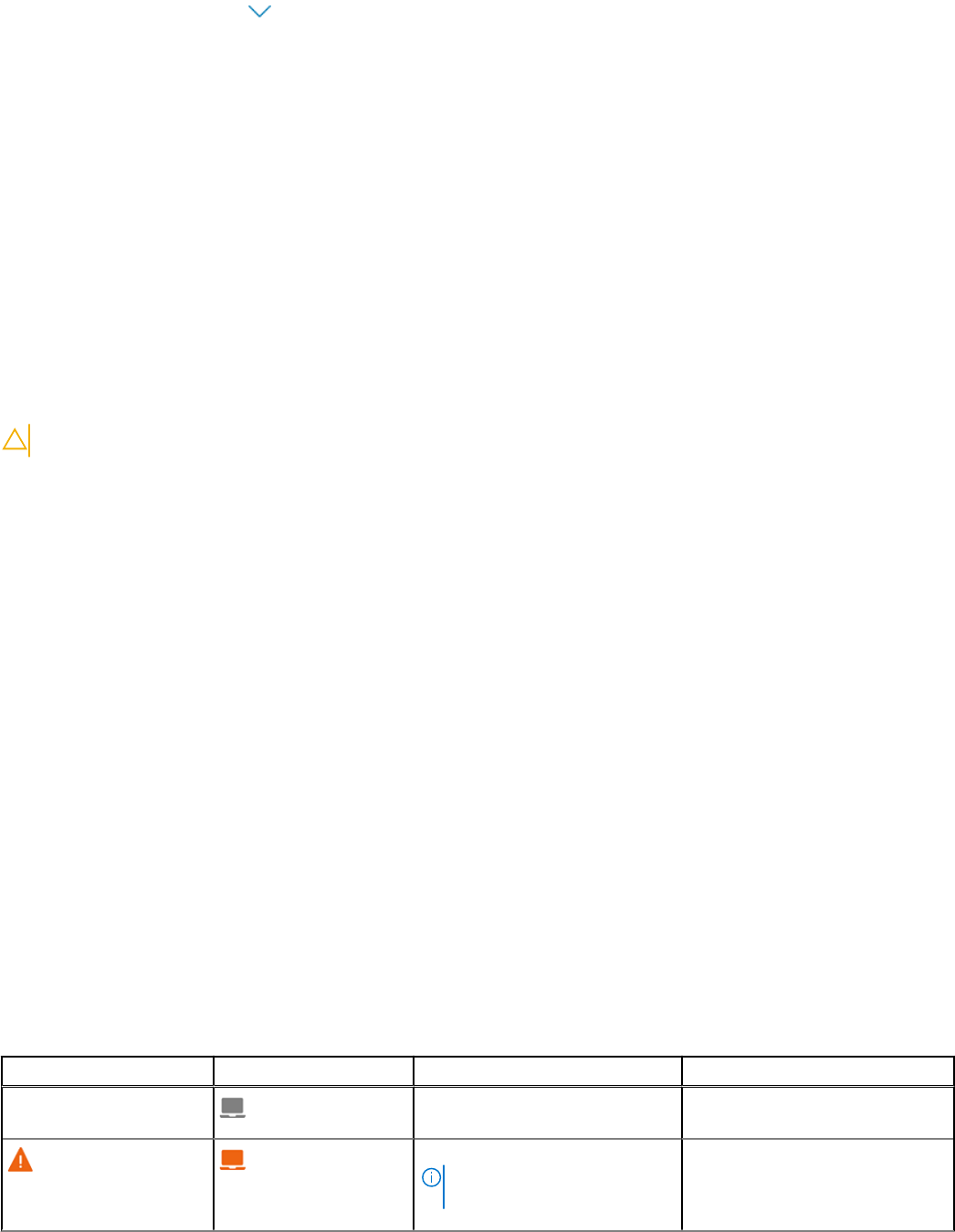
Steps
1. Open SupportAssist and click .
2. On the Scan Hardware tile, click Run.
Results
● If no issue is detected, an appropriate notification is displayed on the tile.
● If an issue is detected and it requires creating a support request, the optimization tiles are disabled and the issue details page
is displayed. For instructions to create a support request, see Create support request for issue detected by a scan on page
34.
● If an issue is detected and it does not require creating a support request, the issue title is displayed above the tiles, a
notification is displayed on the Scan Hardware tile, and the optimization tiles are disabled. If you want to enable the tiles,
click Skip.
Run stress test
About this task
A stress test detects issues in components such as the PC board, optical drives, and camera. It also detects issues in
components scanned during a quick scan.
CAUTION: During a stress test, you can see flashes on your screen and you may not be able to use your PC.
Steps
1. Open SupportAssist and click the Troubleshooting tab.
2. Click I want to troubleshoot my PC and then click I want to scan my entire PC.
3. Click Start.
A message is displayed prompting you to save your files and to close all applications.
4. After you save your files and close all the applications, click OK to run the test.
During the test, the name of the task that is running is displayed above the tiles and the scan progress is displayed on the
Scan Hardware tile.
Results
● If no issue is detected, an appropriate notification is displayed on the tile.
● If an issue is detected and requires creating a support request, the optimization tiles are disabled and the issue details page
is displayed. For instructions to create a support request, see Create support request for issue detected by a scan on page
34.
● If an issue is detected and does not require creating a support request, the issue title is displayed above the tiles, a
notification is displayed on the Scan Hardware tile, and the optimization tiles are disabled. If you want to enable the
optimization tiles, click Skip.
Scan Hardware tile notifications
The following table describes the different status notifications that are displayed on the Scan Hardware tile when an issue is
detected during a quick hardware scan or a stress test on the PC:
Table 9. Scan Hardware tile notifications
Status icon PC icon Status Description
No icon is displayed.
Normal No hardware issues have been
detected.
Warning
NOTE: If a warning type issue
is detected, the PC
A hardware issue has been
detected in some component,
other than the memory or hard
drives.
26 Scanning PC hardware










