Users Guide
Table Of Contents
- SupportAssist for Home PCs Version 3.6 User’s Guide
- Introduction
- Getting started with SupportAssist for Home PCs
- Minimum PC requirements
- Install SupportAssist
- SupportAssist user interface
- Change language setting
- Create SupportAssist profile
- Update contact and shipping information
- Use different SupportAssist profile
- Configure Internet settings
- Scheduled scans and optimizations
- Manually upgrade SupportAssist
- Notifications
- Uninstall SupportAssist
- Dell Migrate overview
- Drivers and downloads overview
- Scanning PC hardware
- Optimizing your PC
- Virtual assistant overview
- Creating support request
- Troubleshooting overview
- History overview
- Getting support
- Frequently asked questions
- SupportAssist for Home PCs resources
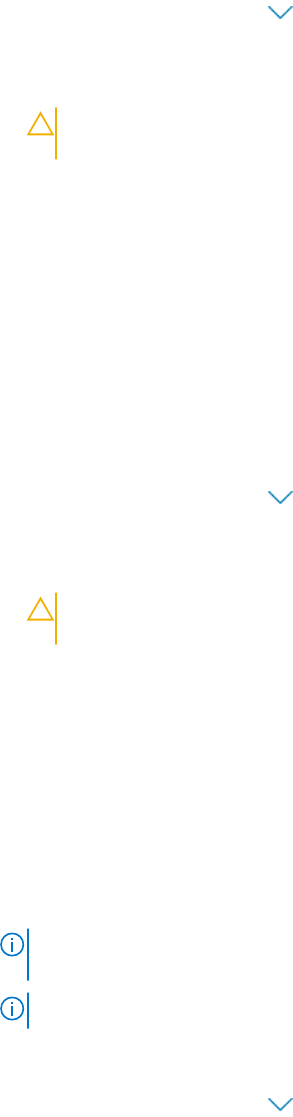
Tune PC performance
About this task
SupportAssist adjusts the power settings, registry, and memory allocation to maximize your PC processing speed.
Steps
1. Open SupportAssist and click .
2. On the Tune Performance tile, click Run.
During the optimization, the name of task that is running is displayed above the tiles and the progress of scan is displayed on
the tile.
CAUTION: If you cancel the optimization while it is in progress, the changes that were performed are not
reversed.
Results
After the optimization is complete, an appropriate notification is displayed on the tile.
Optimize network
About this task
SupportAssist updates your PC settings keep your network efficient and reliable.
Steps
1.
Open SupportAssist and click
.
2. On the Optimize Network tile, click Run.
During the optimization, the name of task that is running is displayed above the tiles and the progress of scan is displayed on
the tile.
CAUTION:
If you cancel the optimization while it is in progress, the changes that were performed are not
reversed.
Results
After the optimization is complete, an appropriate notification is displayed on the tile.
Remove viruses and malware
About this task
SupportAssist isolates and removes the files that are infected by viruses and malware to keep your PC secure. It also detects
potentially unwanted programs (PUPs) installed on your PC.
NOTE:
The virus and malware removal capability is available only for PCs with an active ProSupport Plus or Premium
Support Plus service plan.
NOTE: The virus and malware removal capability is not available in certain regions, for example, China.
Steps
1.
Open SupportAssist and click .
2. On the Remove Viruses & Malware tile, click Run.
During the optimization, the name of task that is running is displayed above the tiles and the progress of scan is displayed on
the tile.
Optimizing your PC
29










