Users Guide
Table Of Contents
- SupportAssist for Home PCs Version 3.6 User’s Guide
- Introduction
- Getting started with SupportAssist for Home PCs
- Minimum PC requirements
- Install SupportAssist
- SupportAssist user interface
- Change language setting
- Create SupportAssist profile
- Update contact and shipping information
- Use different SupportAssist profile
- Configure Internet settings
- Scheduled scans and optimizations
- Manually upgrade SupportAssist
- Notifications
- Uninstall SupportAssist
- Dell Migrate overview
- Drivers and downloads overview
- Scanning PC hardware
- Optimizing your PC
- Virtual assistant overview
- Creating support request
- Troubleshooting overview
- History overview
- Getting support
- Frequently asked questions
- SupportAssist for Home PCs resources
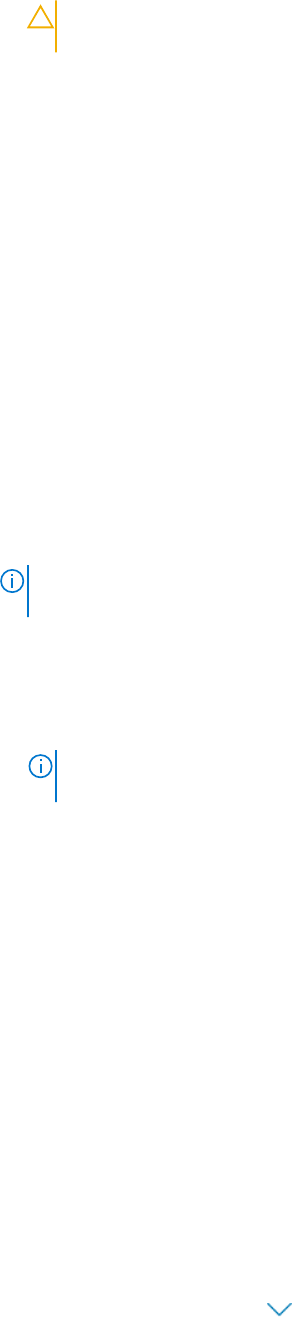
CAUTION: If you cancel the optimization while it is in progress, the changes that were performed are not
reversed.
Results
● The number of viruses and malware removed are displayed on the Remove Viruses & Malware tile, Home page, and on the
History page.
● If PUPs are detected on the PC, the number of PUPs detected is displayed on the Remove Viruses & Malware tile. For
instructions to remove PUPs, see Remove potentially unwanted programs on page 30.
Remove potentially unwanted programs
Prerequisites
You must have administrator rights on the PC.
About this task
Potentially unwanted programs (PUPs) are programs that are installed in the background when you install an application. PUPs
reduce your PC performance or display unwanted advertisements.
SupportAssist detects PUPs on your PC through a manually initiated or automated virus and malware scan. If PUPs are
detected, the Remove Viruses & Malware tile icon is displayed in red color and the number of PUPs that were detected is
displayed on the tile. You can review and remove the PUPs that were detected on your PC.
NOTE:
If PUPs are detected during an automated scan, a notification is displayed. For information about the types of
notification that are displayed by SupportAssist, see Notifications on page 15.
Steps
1. Open SupportAssist.
2. On the Remove Viruses & Malware tile, click View.
The PUPs details page is displayed.
NOTE:
By default, all the PUPs are selected. You can review and clear the selections of the PUPs that you do not want
to remove from the PC.
3. Click the Click here for more details link to view more information about a PUP.
4. Click Remove and then click Confirm.
The selected PUPs are removed from the PC.
5. Click OK.
Results
The number of PUPs removed is displayed on the Home page and the History page.
Run all PC scans and optimizations
About this task
A complete PC scan Identifies hardware issues, required optimizations, and updates to drivers or Dell applications that are
installed on your PC.
Steps
1. Perform one of the following steps:
● Open SupportAssist and click Start Now.
●
Open SupportAssist, click
, and then click Run all.
During the optimization, the name of task that is running is displayed above the tiles and the progress of scan is displayed on
the tile.
30
Optimizing your PC










