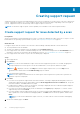Users Guide
Table Of Contents
- SupportAssist for Home PCs Version 3.6 User’s Guide
- Introduction
- Getting started with SupportAssist for Home PCs
- Minimum PC requirements
- Install SupportAssist
- SupportAssist user interface
- Change language setting
- Create SupportAssist profile
- Update contact and shipping information
- Use different SupportAssist profile
- Configure Internet settings
- Scheduled scans and optimizations
- Manually upgrade SupportAssist
- Notifications
- Uninstall SupportAssist
- Dell Migrate overview
- Drivers and downloads overview
- Scanning PC hardware
- Optimizing your PC
- Virtual assistant overview
- Creating support request
- Troubleshooting overview
- History overview
- Getting support
- Frequently asked questions
- SupportAssist for Home PCs resources

CAUTION: If you cancel the optimization while it is in progress, the changes that were performed are not
reversed.
After the scan is complete, the following are observed:
● If no issue is detected and there are no updates, an appropriate message is displayed on each tile. The amount of hard
drive space that is saved, and the number of viruses or malware that is removed is displayed on the home page.
● If driver or application updates are detected during the scan, the update type and the number of available updates are
displayed on the Get Drivers & Downloads tile. For instructions to install these updates, see Install driver updates on
page 22.
● If a hardware issue is detected and it requires creating a support request, the issue details page is displayed. For
instructions to create a support request, see Create support request for issue detected by a scan on page 34.
● If an issue is detected and it does not require creating a support request, the issue title is displayed above the tiles and a
notification is displayed on the Scan Hardware tile after all the scans are complete.
NOTE: The type of notification depends on the severity of the hardware issue. For information on the types of
notification that are displayed by SupportAssist, see Notifications on page 15. Click Skip to hide the issue
notification.
● If potentially unwanted programs (PUPs) are detected, a notification is displayed on the Remove Viruses & Malware
tile. For instructions to remove PUPs, see Remove potentially unwanted programs on page 30.
NOTE: View details of the scans and optimizations that are performed on your PC on the History page.
2. If the issue persists after the scan is complete, click Still Need Help to manually create a support request.
NOTE: The manual support request creation capability is applicable only for PCs with an active Premium Support,
ProSupport, Premium Support Plus, or ProSupport Plus service plan.
The support request page is displayed. For instructions to manually create a support request, see Manually create a support
request on page 35.
Optimizing your PC
31