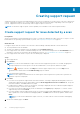Users Guide
Table Of Contents
- SupportAssist for Home PCs Version 3.6 User’s Guide
- Introduction
- Getting started with SupportAssist for Home PCs
- Minimum PC requirements
- Install SupportAssist
- SupportAssist user interface
- Change language setting
- Create SupportAssist profile
- Update contact and shipping information
- Use different SupportAssist profile
- Configure Internet settings
- Scheduled scans and optimizations
- Manually upgrade SupportAssist
- Notifications
- Uninstall SupportAssist
- Dell Migrate overview
- Drivers and downloads overview
- Scanning PC hardware
- Optimizing your PC
- Virtual assistant overview
- Creating support request
- Troubleshooting overview
- History overview
- Getting support
- Frequently asked questions
- SupportAssist for Home PCs resources
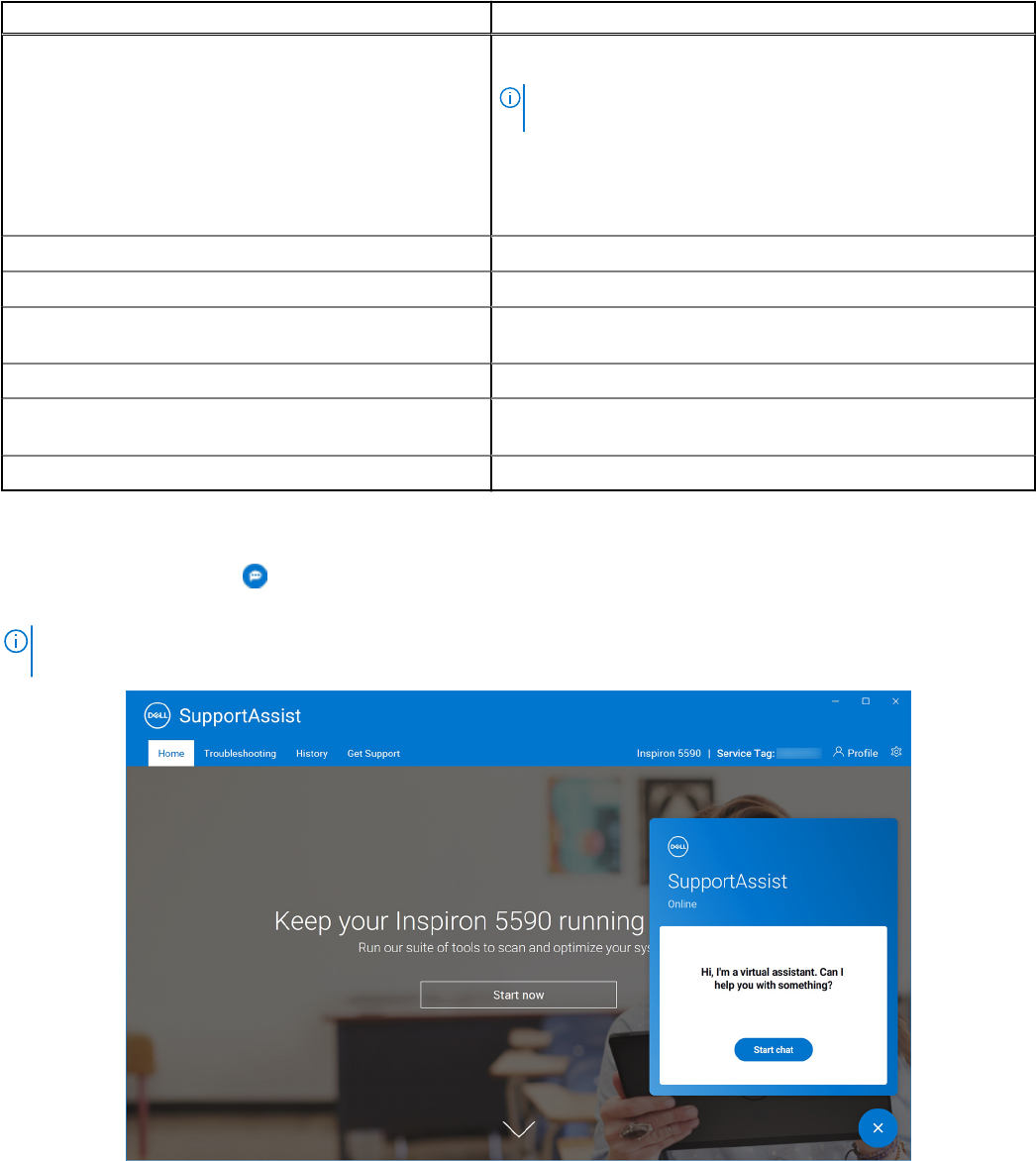
Table 12. Get Support page (continued)
Feature Description
Send files to Tech Support Send files to Dell technical support describing the issue on your
PC or send files that a technical support agent requests for.
NOTE: The maximum size of the file that you can send is 4
MB.
For information about sending files to Dell technical support, see
Send files to Dell technical support on page 41. For information
about sending PC activity logfile to Dell technical support, see
Send log files to Dell technical support on page 41.
Owner's Manual View and download manuals that are available for your PC.
Warranty Information View the warranty details of your PC.
Online Tools and Info Access tools, additional information, and resources that are
available for your PC.
Service Contracts Access the Dell service plan website for your region.
Community Support Forums Access information about the capabilities and features of
SupportAssist, blogs, FAQs, and other technical documents.
Hardware Repair Service Contact a hardware repair service expert, if necessary.
1 This information is always displayed in the language applicable for the country or region in which the PC was purchased.
The virtual assistant enables you to troubleshoot your PC, perform optimizations, or chat with a Dell technical support agent. To
use the virtual assistant, click displayed in the bottom-right corner of the SupportAssist user interface, and then click Start
chat.
NOTE:
The virtual assistant is available only for Inspiron PCs in Canada with a Basic service plan and when the
SupportAssist language is set to English.
Figure 12. Virtual assistant
40
Getting support