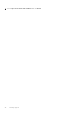Users Guide
Table Of Contents
- SupportAssist for Home PCs Version 3.6 User’s Guide
- Introduction
- Getting started with SupportAssist for Home PCs
- Minimum PC requirements
- Install SupportAssist
- SupportAssist user interface
- Change language setting
- Create SupportAssist profile
- Update contact and shipping information
- Use different SupportAssist profile
- Configure Internet settings
- Scheduled scans and optimizations
- Manually upgrade SupportAssist
- Notifications
- Uninstall SupportAssist
- Dell Migrate overview
- Drivers and downloads overview
- Scanning PC hardware
- Optimizing your PC
- Virtual assistant overview
- Creating support request
- Troubleshooting overview
- History overview
- Getting support
- Frequently asked questions
- SupportAssist for Home PCs resources

Send files to Dell technical support
About this task
If requested by a Dell technical support agent, you can send files describing the issue on your PC or any other specific file that is
requested by the support agent. You can send a ZIP, RAR, TXT, JPG, JPEG, PNG, GIF, DOCX, DOC, ODT, PDF, XLS, or XLSX
file.
NOTE: The maximum size of the file that you can send is 4 MB.
NOTE: You can send up to three files in a day. If you have multiple files, compress the files to .zip format and send the
ZIP file.
Steps
1. Open SupportAssist and click the Get Support tab.
2. In the right pane, click Upload Files.
3. In the Upload files dialog box, click Browse, select the required file, and then click Upload.
Results
After the file is sent,
and the File uploaded successfully message are displayed.
Send log files to Dell technical support
About this task
Send the PC activity log files to Dell technical support if requested by the Dell technical support agent.
Steps
1. Open SupportAssist and click the Get Support tab.
2. In the right pane, click Upload log file.
Results
After the file is sent,
and the File uploaded successfully message are displayed.
Start Dell RemoteAssist session
Prerequisites
● You must have administrator rights on the PC.
● A Dell RemoteAssist session must be initiated for your PC by the Dell technical support agent.
About this task
For certain issues, the technical support agent must remotely access your PC to troubleshoot the issue. You can enable the
technical support agent to remotely access your PC using Dell RemoteAssist.
Steps
1. Open SupportAssist and click the Get Support tab.
2. In the right pane, in the Start Dell RemoteAssist session section, click Start Session.
The Dell RemoteAssist Terms & Conditions page is displayed.
NOTE: If you try to start a session before the technical support agent enables it, an error message is displayed.
Getting support 41