Users Guide
Table Of Contents
- SupportAssist for Home PCs Version 3.6 User’s Guide
- Introduction
- Getting started with SupportAssist for Home PCs
- Minimum PC requirements
- Install SupportAssist
- SupportAssist user interface
- Change language setting
- Create SupportAssist profile
- Update contact and shipping information
- Use different SupportAssist profile
- Configure Internet settings
- Scheduled scans and optimizations
- Manually upgrade SupportAssist
- Notifications
- Uninstall SupportAssist
- Dell Migrate overview
- Drivers and downloads overview
- Scanning PC hardware
- Optimizing your PC
- Virtual assistant overview
- Creating support request
- Troubleshooting overview
- History overview
- Getting support
- Frequently asked questions
- SupportAssist for Home PCs resources
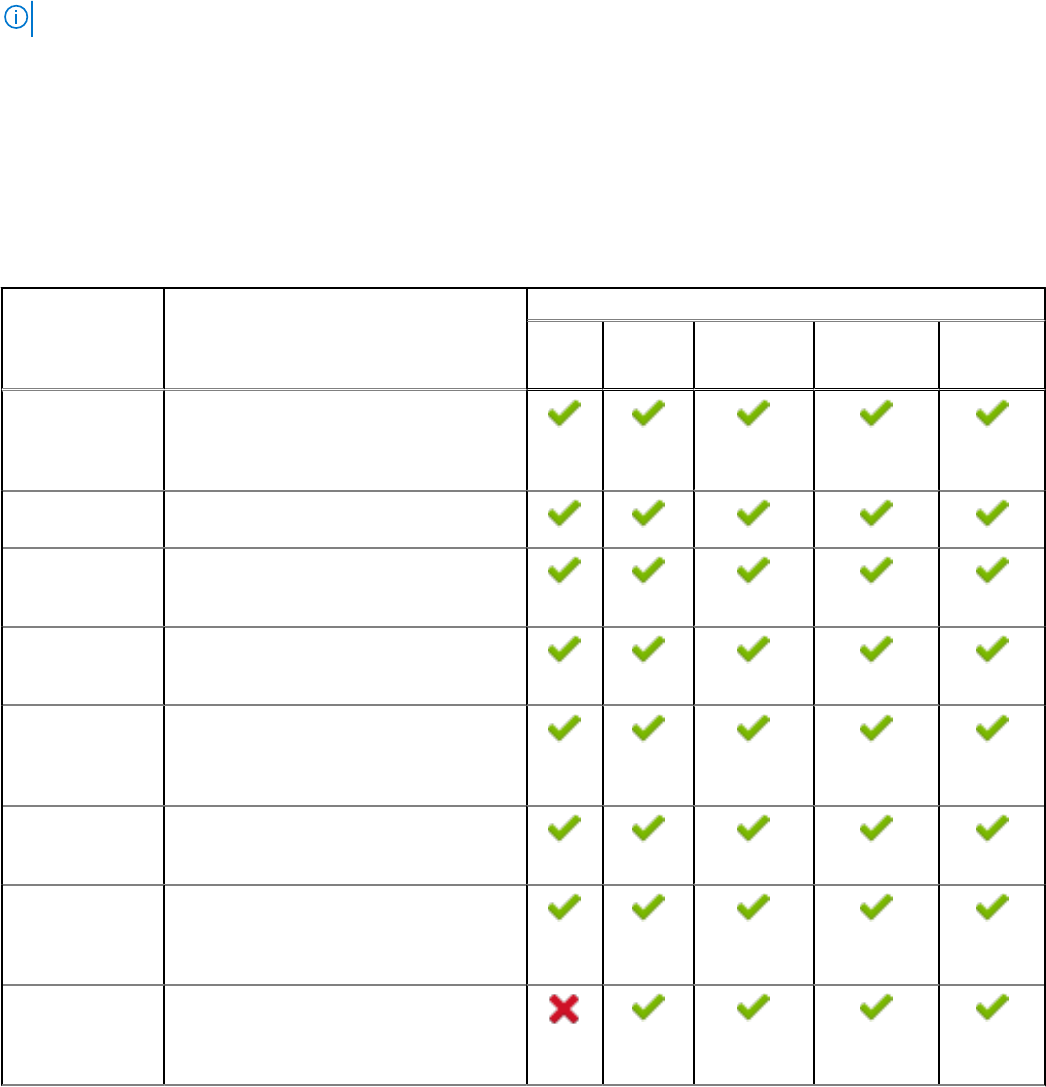
Supported PCs
SupportAssist is supported on the following Dell PCs:
● Laptops and desktops:
○ Inspiron
○ XPS
○ Alienware
○ Vostro
○ Latitude
○ Precision
○ OptiPlex
NOTE: SupportAssist is not supported on virtual machines.
SupportAssist capabilities and Dell service plans
SupportAssist proactively and predictively detects and notifies you about hardware and software issues that may occur on your
PC. Depending on your Dell service plan, SupportAssist automates and facilitates your engagement with Dell Technical Support.
The following table summarizes the SupportAssist capabilities for PCs with an active Basic, Premium Support, ProSupport,
ProSupport Plus, and Premium Support Plus service plans:
Table 1. SupportAssist capabilities and Dell service plans
SupportAssist
capabilities
Description Dell service plans
Basic Premiu
m
Support
ProSupport ProSupport
Plus
Premium
Support
Plus
Schedule
hardware and
software scans
You can schedule hardware and software
scans depending on your preference.
SupportAssist performs the scans based
on the schedule.
Clean files
manually
You can clear temporary, redundant, and
other unwanted files from your PC.
Tune PC
performance
manually
You can adjust the power settings, registry
files, and memory allocations to fine-tune
your PC performance.
Optimize network
connectivity
manually
You can optimize network connectivity by
adjusting the settings to have an efficient
and reliable network.
Troubleshoot
issues manually
You can fix common PC issues by using
the step-by-step instructions and video
tutorials that are available on the
troubleshooting page.
Scan and update
drivers manually
You can manually scan and install the
driver updates that are available for your
PC.
Self-dispatch
parts through
manual scans
If an issue is detected for in-warranty
parts during manual scans, you are
prompted to confirm your shipping address
for dispatching the replacement part.
Self-dispatch
parts through
automated scans
If an issue is detected for in-warranty
parts during automated scans, you are
prompted to confirm your shipping address
for dispatching the replacement part.
6 Introduction










