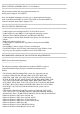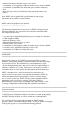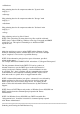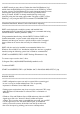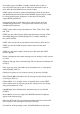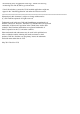Owner's Manual
* Microsoft Windows Installer version 3.0 or above
* A minimum of 512 megabytes (MB) of random-access memory (RAM)
* A minimum of 100 MB of free hard-disk space (includes temporary
files).
More disk space may be needed when using advanced features (see
below).
Note: DSET will not gather Dell-specific hardware and storage
information if run within a virtual machine
DSET web-based graphical user interface
---------------------------------------
The following requirements are necessary for DSET to display System
Information Reports in a web browser user interface contained within
the compressed report file:
* A system with an Intel(R) Pentium(R) processor running at a minimum
of 800 megahertz (MHz)
* Microsoft Windows Vista
* Microsoft Internet Explorer 6.0 or newer
* Mozilla Firefox 3.0 or newer
* A minimum of 128 megabytes (MB) of random-access memory (RAM)
* A monitor with a minimum resolution of 1024 x 768
* A minimum of 15 MB of free hard-disk space
=======================================================================
OVERVIEW
=======================================================================
Dell System E-Support Tool (DSET) provides the ability to collect
hardware, storage and operating system information of a Dell PowerEdge
or PowerVault server. This information is consolidated into a single
"System Configuration Report" that can be useful for troubleshooting or
inventory collection of a system. The browser user interface provides a
convenient means to view specific data through hierarchical menu trees.
DSET is intended to be a small, non-intrusive tool that does not
require a reboot of the system to provide full functionality. DSET can
collect information about Linux modules, services, network settings,
etc. as well as system logs. DSET will also collect extended hardware
information such as processors, memory, PCI cards, ESM log,
BIOS/firmware versions and system health (fan/voltage levels) as well
as storage configuration information(RAID controllers, hard drives).
=======================================================================
Usage Instructions
=======================================================================
A DSET System Configuration Report can either be created when running
the DSET installer program, or can be created after installing DSET.
For exercising the first option, when running the DSET installer
program, choose "Create DSET Report Only". A console window will appear
showing the progress of system information being gathered.