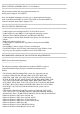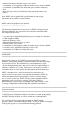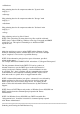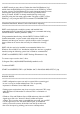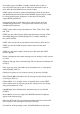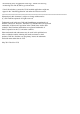Owner's Manual
Alternatively, the "Install DSET Application/Browser" option could be
chosen. In this case, a report can be created anytime after
installation by choosing "Create DSET Report" from the Start menu under
"Programs > DSET". Once report creation is complete, a single
compressed configuration report file called "DSET Report of
<computer name> Tag-<service tag> -<model name>" would be copied to the
Desktop by default.
The report file can be uncompressed using any standard ZIP utility such
as WinZIP or the "Extract" menu built into Windows Vista or Windows
Server 2008 or newer. The report file is encrypted so the password
"dell" (all lowercase without quotes) must be specified first in a ZIP
utility before decompressing. The report information can then be viewed
by opening the file "dsetreport.hta" using Microsoft Internet Explorer.
NOTE: Please only use this feature when instructed to do so by Dell
Technical Support since your report will not be reviewed if you do not
have a current support case open with Technical Support.
NOTE: Do not run DSET and Dell PowerEdge Diagnostics (Online
Diagnostics) concurrently.
NOTE: Due to any reason DSET report command time-out, change the
"Timeout" value to a higher value in <DSET Install Path>\bin\dset.cfg
file and re-run DSET. Make sure this activity is done in the
supervision of Dell Technical Support person.
=======================================================================
Advanced Features
=======================================================================
DSET automatically detects the presence and collects various logs and
optional information such as clustering, OpenManage, etc. and includes
these logs in the DSET report archive ZIP file.
DSET also contains advanced features only available from the DSET CLI
(command-line interface) available from the Start Menu under "Programs"
> "DSET" > "DSET CLI".
The DSET CLI has the following syntax:
DELLSYSTEMINFO.EXE {options} {alternate report path or filename}
NOTE: With Windows Server 2008 DSET must be run as a local or domain
administrator. You must launch a Windows command line shell using the
"Run As Administrator" option and enter proper administrator
credentials.
Options:
-event
Collects entire Windows System and Application event logs in native
.EVT format and includes them in the single DSET report archive.
Note: EVT files can be loaded in the Event Viewer utility of any other
Windows system where they can be sorted or filtered. However, the event
messages may not appear appropriately unless the same software that
created the event is installed on the viewing system.