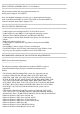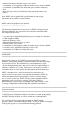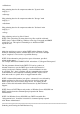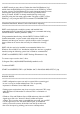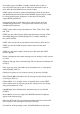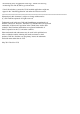Owner's Manual
-noHardware
Skip gathering data for all components under the "System" main
category.**
-noStorage
Skip gathering data for all components under the "Storage" main
category.**
-noSoftware
Skip gathering data for all components under the "Software" main
category.**
-noLogs
Skip collecting various log files if found.
NOTE: This option does not mean that no log files would be collected.
DSET always collects ESM log, Windows event logs, Powerpath and RMSE
config files, etc. This option is intended just to hold down DSET
report file size.
-time
Adds date and time to create a unique DSET archive filename if using
Windows Scheduling features with the DSET CLI. This allows multiple
report "snapshots" to be saved to a specified directory.
NOTE: If the alternative path given has spaces in between, provide it
within double quotes.
For example: DELLSYSTEMINFO.EXE -nohardware "C:\Program Files\reports\"
The last parameter allowed in the DSET CLI can be a path to an
alternate location to save the DSET report archive file instead of
saving it to the user's Desktop (default). A custom filename can also
be specified. The "-time" parameter will also append the date and time
to the filename so that automatic scheduling of DSET reports can be
done and saved to a specific drive or mapped network share.
NOTE: Advanced Information (use option: -advanced) is not collected by
default and these log files may be quite large in size thus causing the
DSET report file to be excessively large in size. You usually do not
need to collect this information unless instructed to by Dell Technical
Support.
NOTE: Incase of DSET Report only mode, on Windows Server 2008 SBS run
DSET installer from the command prompt opened with "Runas
Administrator".
NOTE: On Windows Server 2008 SBS, any DSET executable like
"dellsysteminfo.exe" should be executed on a command prompt opened
with "Runas Administrator".
=======================================================================
Gathering and Clearing the Dell Hardware Log