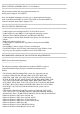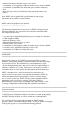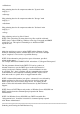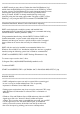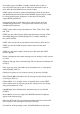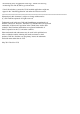Owner's Manual
=======================================================================
At DSET launch you may choose "Gather then clear Dell Hardware Log"
which clears the Dell Hardware Log (also known as the "ESM Log") found
on most systems. The Dell Hardware Log tracks important hardware events.
Choosing this option will save a text file of the log contents before
the log is cleared. If DSET is already installed the log can be only
cleared by using the Start menu option under "Programs > DSET > Clear
ESM Log" or by using the DSET CLI command "CLEARESM.EXE"
=======================================================================
Unattended Installation, Remote Control and Database Importing
=======================================================================
DSET can be deployed to multiple systems and installed in an
unattended fashion by launching the installer from a command shell using
standard Windows Installer parameters (MSI).
Using unattended install along with the DSET CLI allows DSET to be
installed unattended, a report created (with unique time stamped
filename), and the report saved to a specific location such as a mapped
share common to all servers that can easily be collected for viewing
later.
DSET will also need to be installed in an unattended fashion for a
Windows Server 2008 "Core" installation (which does not have a graphical
interface) using the following syntax from a Windows command line:
START /wait MSIEXEC.EXE /i <DSET Package Filename.msi> /qn
To create a report saved to the C: drive:
C:\Program Files (x86)\Dell\DSET\bin\DellSystemInfo.exe C:\
To uninstall DSET:
START /wait MSIEXEC.EXE /x {6C4D609A-0AC3-4264-9C68-49208A7FC743} /qn
=======================================================================
KNOWN ISSUES
=======================================================================
* DSET configuration reports can only be created if the current logged
in user is a local or domain administrator. This is especially
important for Windows Server 2008 and newer.
* During report creation there may be an excessive amount of CPU usage
while Windows OS information is collected. This is a limitation of
Windows.
* Windows Vista and Windows Server 2008 and newer allows the DSET
zipped report file to be "browsed" directly within an Explorer
window. This is not the same as extracting the report and you can NOT
use this approach to view the actual DSET report. As mentioned
earlier you must first extract all the files from the Zip archive and
then view the report by pointing your browser at dsetreport.hta.