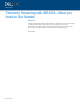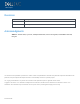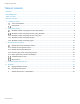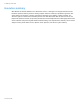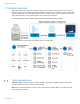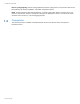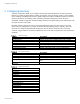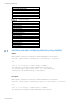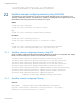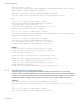Administrator Guide
Configuring telemetry
Document 418
-H 'Content-Type: application/json' -d '{"Attributes":
{"TelemetryPowerMetrics.1.EnableTelemetry":"Enabled"}}'
Workflow example configuring telemetry using RACADM
The global and per report configuration can be done using iDRAC RACADM get and set operations on the
Telemetry configuration attributes. The following is an example of enabling Telemetry on global and per report
(PowerMetrics) and setting report interval in seconds on the report.
Global:
racadm get idrac.telemetry
racadm set idrac.telemetry.<attribute> <value>
e.g.
racadm set idrac.telemetry.enabletelemetry Enabled
Per report:
racadm get idrac.telemetry<report>.1
racadm set idrac.telemetry<report>.1.<attribute> <value>
e.g.
racadm set idrac.telemetrypowermetrics.1.enabletelemetry Enabled
racadm set idrac.telemetrypowermetrics.1.reportinterval 300
2.2.1 Workflow example configuring telemetry using SCP
Export of “IDRAC” component will include the Telemetry attributes (as shown in the configuration XML snippet
below). The desired settings are updated in the export XML file and imported.
<Attribute Name="Telemetry.1#EnableTelemetry">Enabled</Attribute>
<Attribute Name="Telemetry.1#RSyslogServer1">10.35.xxx.xxx</Attribute>
<Attribute Name="Telemetry.1#RSyslogServer1Port">xxxx</Attribute>
<Attribute Name="Telemetry.1#RSyslogServer2">10.35.xxx.xxx</Attribute>
<Attribute Name="Telemetry.1#RSyslogServer2Port">xxxx</Attribute>
<Attribute Name="TelemetryCPUSensor.1#EnableTelemetry">Enabled</Attribute>
<Attribute Name="TelemetryCPUSensor.1#ReportInterval">600</Attribute>
<Attribute Name="TelemetryCPUSensor.1#RsyslogTarget">TRUE</Attribute>
<Attribute Name="TelemetryCPUSensor.1#ReportTriggers">
TMPCpuCriticalTrigger,TMPCpuWarnTrigge</Attribute>
2.2.2 Workflow example configuring RSyslog
Redfish:
HTTP PATCH /redfish/v1/Managers/iDRAC.Embedded.1/Attributes
Payload: {"Attributes":{"Telemetry.1.RsyslogServer1": "<ip/fqdn>",
"Telemetry.1.RsyslogServer1port": "<port>"}