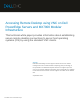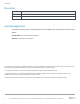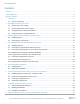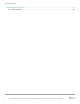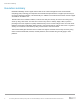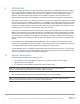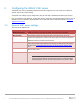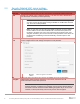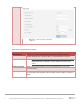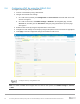White Papers
6 Accessing Remote Desktop using VNC on Dell PowerEdge Servers and MX7000 Modular Infrastructure
1 Introduction
Remote Desktop connections are useful in provisioning, monitoring, and troubleshooting systems. Similar to
other remote desktop technologies, VNC servers and clients allow for a virtual keyboard, video, and mouse
device (KVM) connection to the host OS. VNC clients are available for a variety of desktop and mobile
platforms. This technical white paper explains how to establish a connection from VNC clients on the
Microsoft Windows, Android, and iOS platforms—the procedures discussed are generic to other platforms.
The iDRAC VNC functionality is a complement to iDRAC Virtual Console functionality integrated with the Web
GUI. VNC may offer greater usability, performance, or compatibility. For example, older versions of the Virtual
Console required ActiveX or Java support that may be unavailable in some environments and mobile clients
benefit from a customized mobile user interface (UI). Based on your system, there may be limitations on the
simultaneous use of or number of Virtual Console and/or VNC sessions.
For security, it is recommended that the connection be encrypted with compatible SSH or TLS/SSL tunnels.
With the 14th generation servers, support for VNC over SSH allows VNC to be used with iDRAC credentials,
which in turn may be integrated with an LDAP directory server that enforces strong password policies. VNC
over SSH clients are available for major platforms including iOS. On 12th and 13th generation PowerEdge
servers, a dedicated VNC password is used and may be encrypted by using a TLS tunnel on Windows and
Android.
From a mobile device, OpenManage Mobile (OMM) may be used to configure and start a remote console
session when a compatible VNC client is installed. On the 14th generation servers equipped with Quick Sync
2, the OMM enables remote console support over the Quick Sync 2 Wi-Fi interface.
The Virtual Media feature is available by using both the Virtual Console and VNC sessions. If a VNC session
is active, you can launch only the Virtual Media by using Launch Virtual Console and not the Virtual Console
Viewer, as explained in Section 6 of this technical white paper.
1.1 System requirements
The iDRAC VNC is available on the following servers:
14
th
generation servers (with iDRAC 9). A 14G server is required for VNC over SSH support
13
th
generation servers (iDRAC8)
12
th
generation servers (iDRAC7) with firmware version 1.50.50 or later.
Note: For information about applying iDRAC7 firmware updates, see the white paper located at:
http://en.community.dell.com/techcenter/extras/m/white_papers/20431638
Also, an iDRAC Enterprise license must be installed. Trial licenses may be available.
Note: For information iDRAC licensing, see the PowerEdge Software Licensing white paper located at:
http://en.community.dell.com/techcenter/extras/m/white_papers/20440637